Remote Help on Windows clients
26 March 2025
What is Microsoft Remote Help?
Remote Help is a cloud-based solution for secure help desk connections with role-based access controls. With the connection, your support staff can remote connect to the user’s device. In this blog post I want to show you how to use it to connect to a users Windows 11 client to help this user. Besides Windows 11, Remote Help also supports connections to macOS, iOS and Android but it is not as feature-full on those platforms yet. Hopefully Microsoft extends the capabilities of Remote Help on those platforms in the future.
Requirements for Remote Help?
Remote Help is an Intune add-on, so it needs to be purchased extra and per user. It is included in Intune Suite. The feature is completely integrated into the Intune UI, can be permitted with Intune RBAC and on the client side you simply have to install the Remote Help app - what you can do with Intune itself. For this post I am going to assume, that you have Remote Help licensed and the Remote Help app deployed on both your admin and user clients.
Remote Help communicates over port 443 (https) and connects to the Remote Assistance Service at https://remotehelp.microsoft.com by using the Remote Desktop Protocol (RDP). The traffic is encrypted with TLS 1.2. So you should have them allowed in your Firewalls if needed.
How to use Remote Help on Windows 11?
A Remote Help session can be initiated right from the Intune Portal. So lets start by picking a Windows device there:
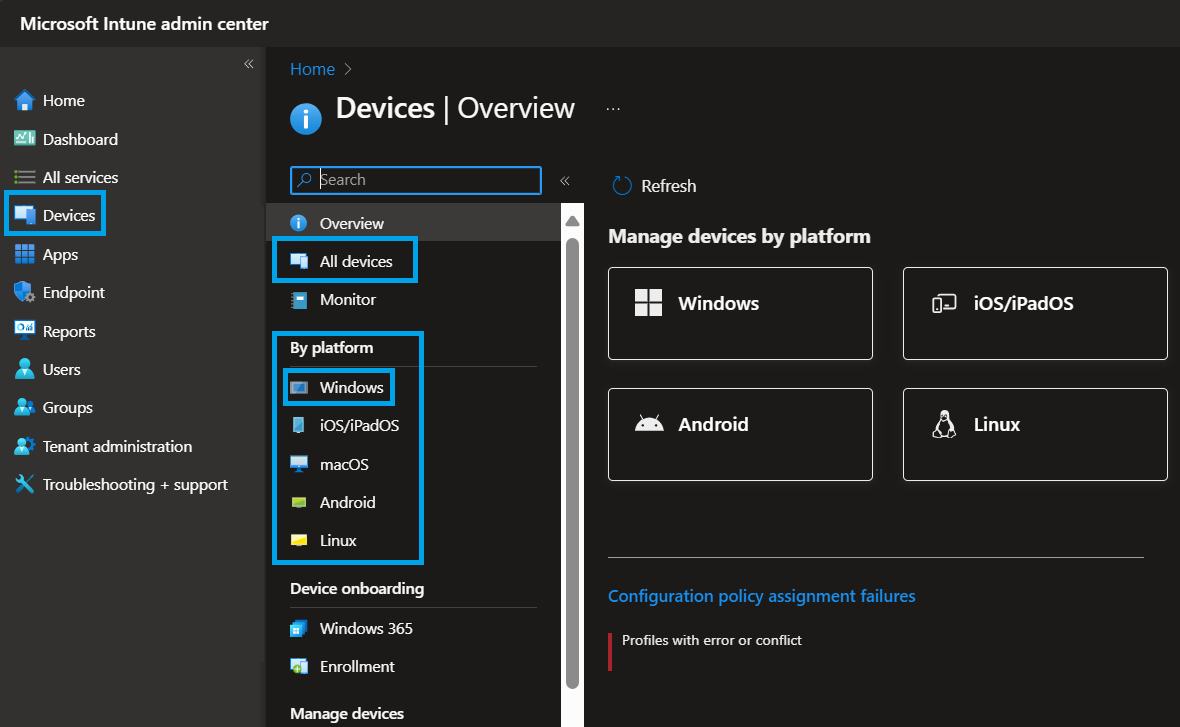
Search for the device that you want to connect to. Here we are connecting to a device called Desktop:
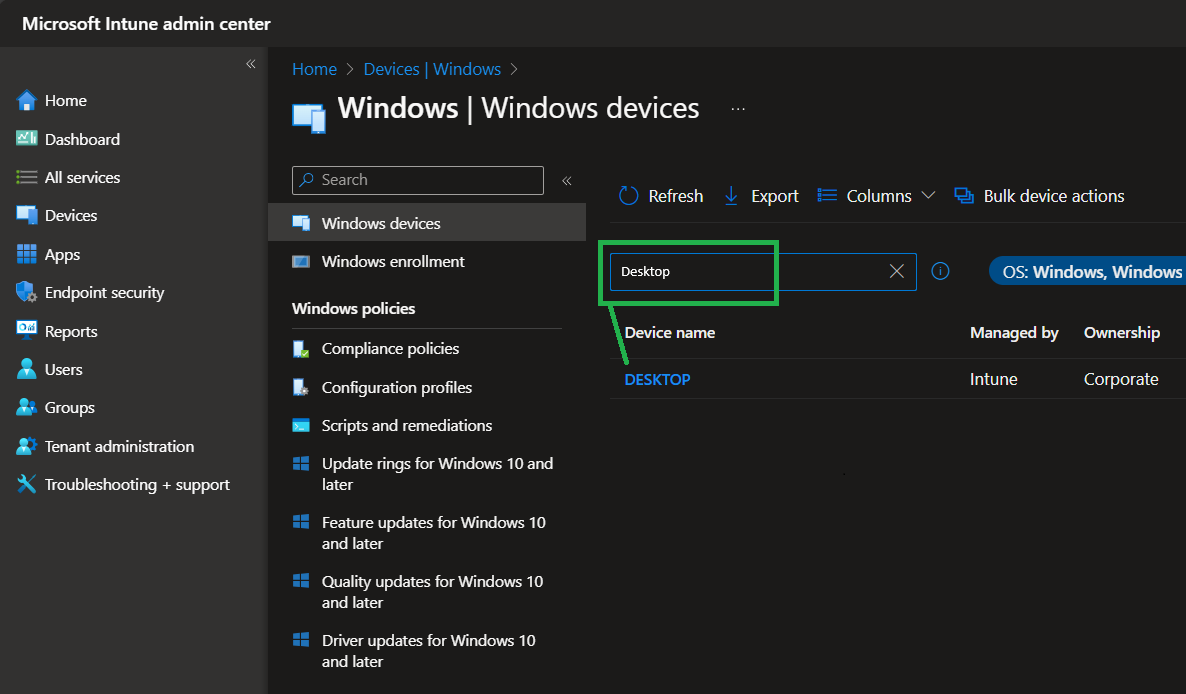
On the device view, click on the 3-dot-menu in the top right area and choose New remote assistance session:
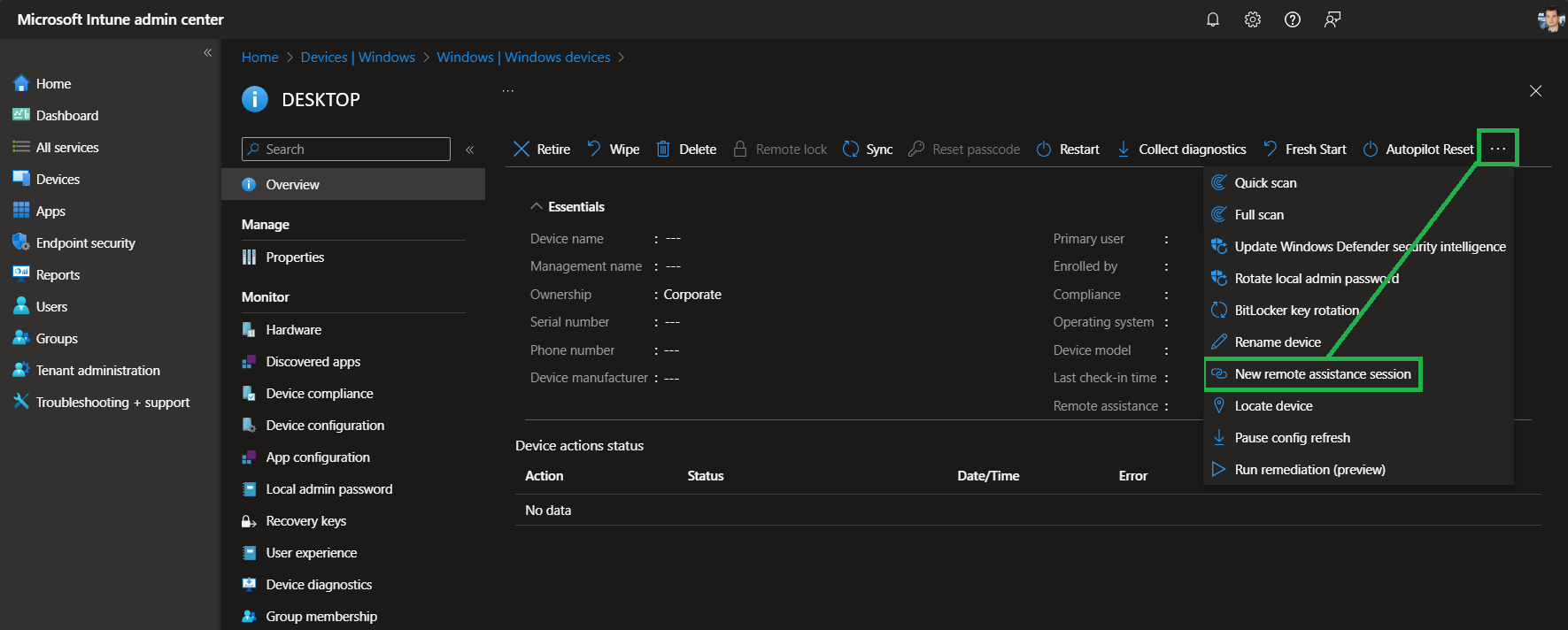
As we only have Remote Help configured as a remote assistance provider, we simply need to click on Continue:
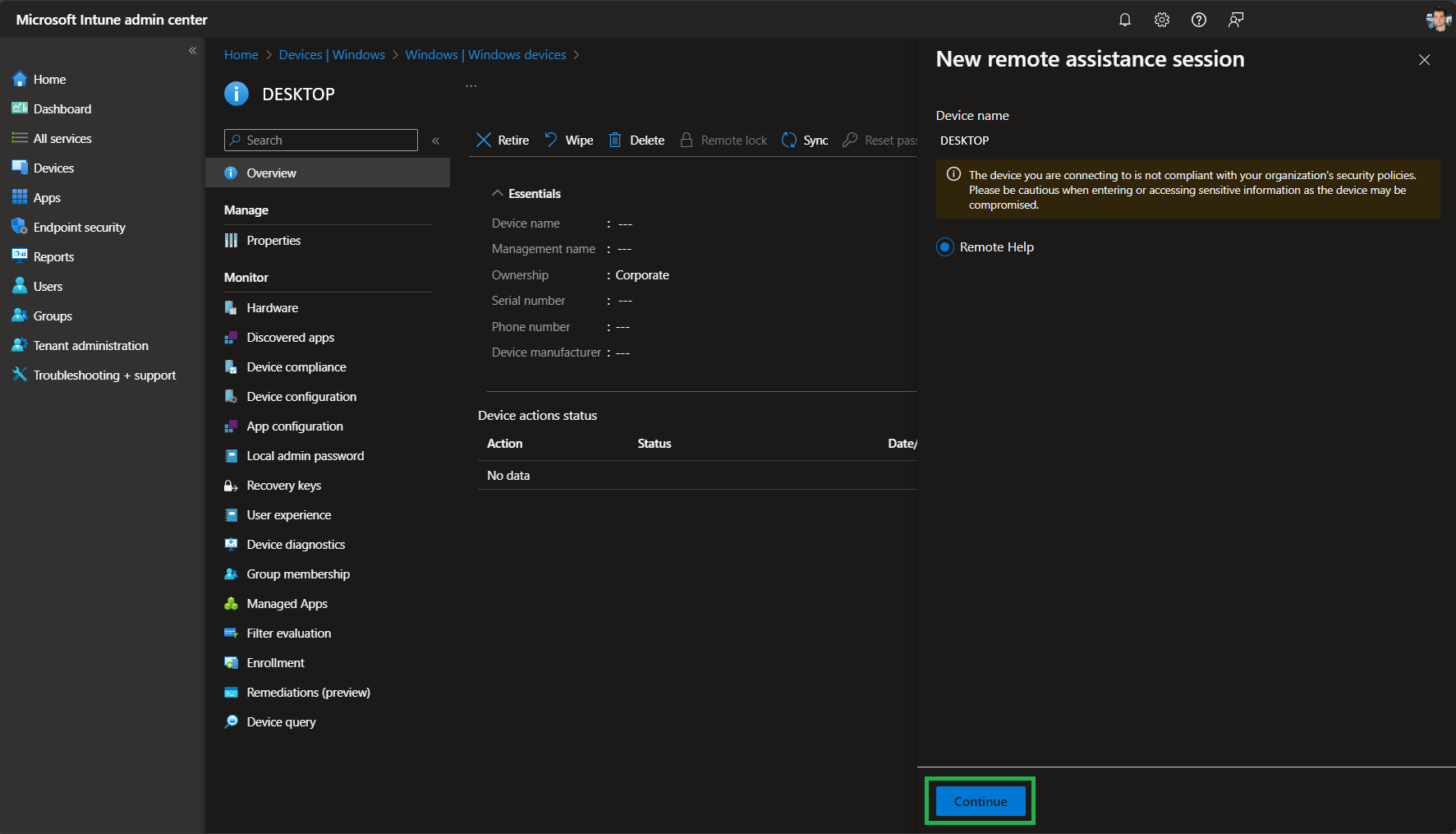
Intune is now using the Windows Push Notification Service to send a request to the users device:
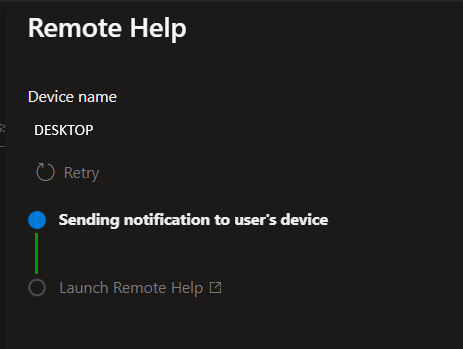
After a few seconds you shoild be able to click on Launch Remote Help:
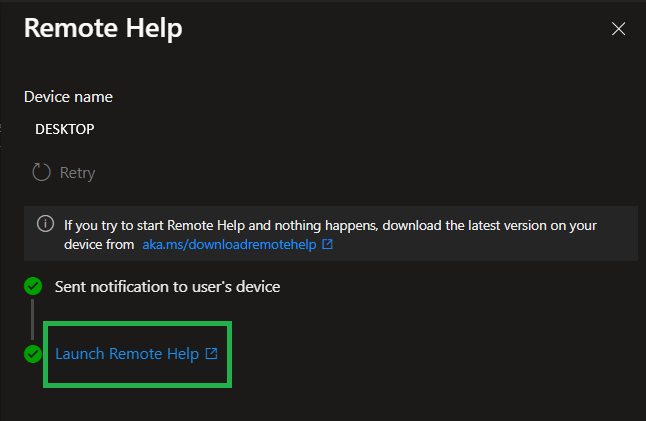
Accept the prompt for the Intune Portal to launch the Remote Help app on your device:
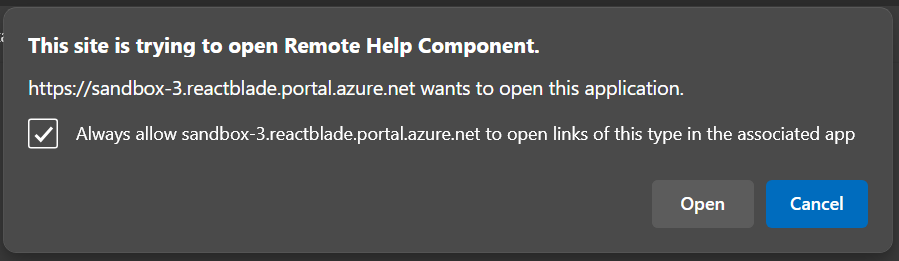
Now the user will see a Windows Toast notification from Remote Help, where he needs to click on the Open Remote Help Button inside thise message:
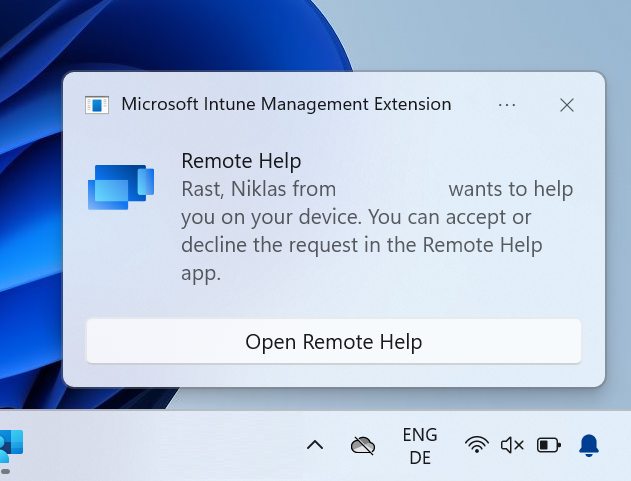
On your device, Remote Help should launch and tell you to which user you are going to connect. You can choose between Take full control and View screen for your actions. If you activly want to help the user, pick Take full control. Of course you upfront needed the Intune RBAC permission for that as you there can configure who can use which option.
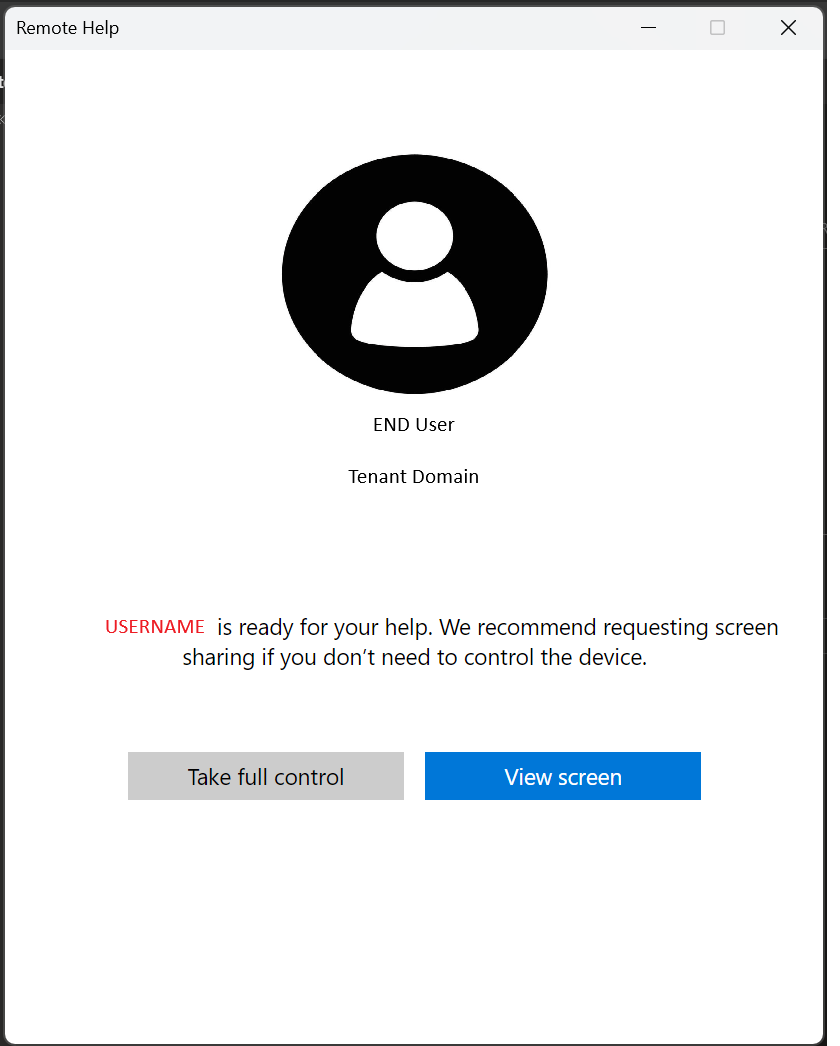
Once you decided which option fits your need for this case, the user will recieve a similar notification in the Remote Help app - telling him which permissions you requested and he has to approve them as you join his session:
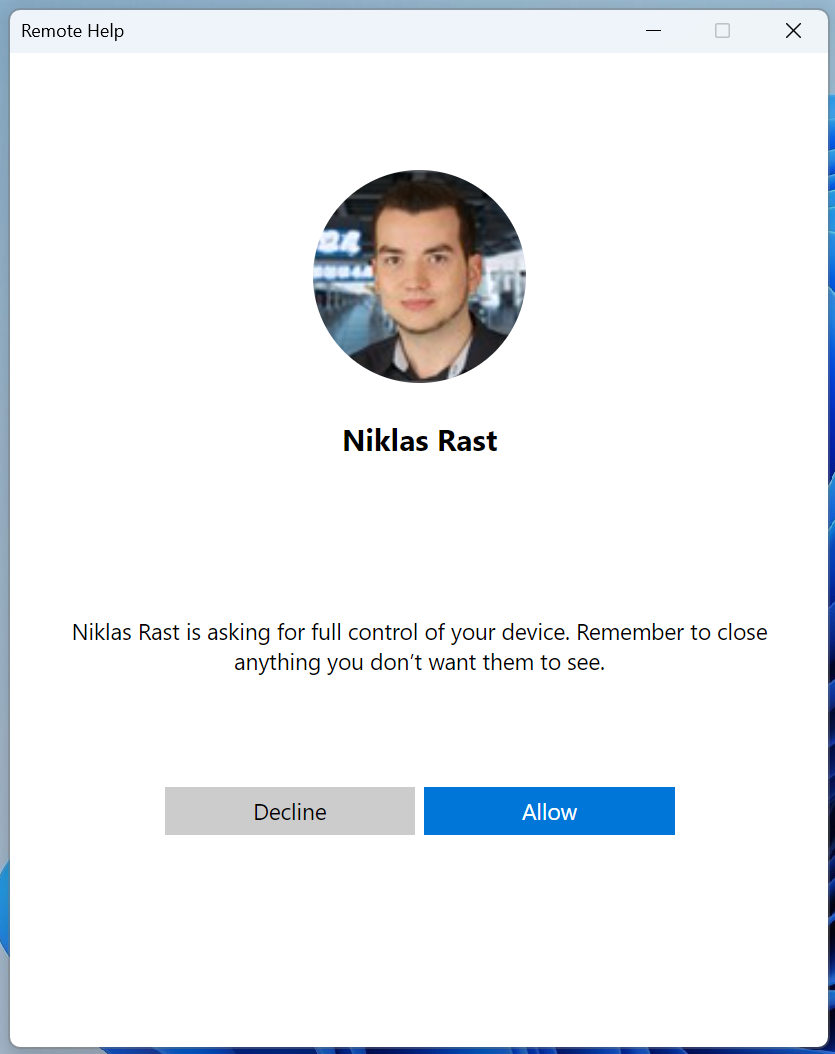
After the user let you into his session you will see his screen or screens if he has multiple displays. From here you can assist the user.
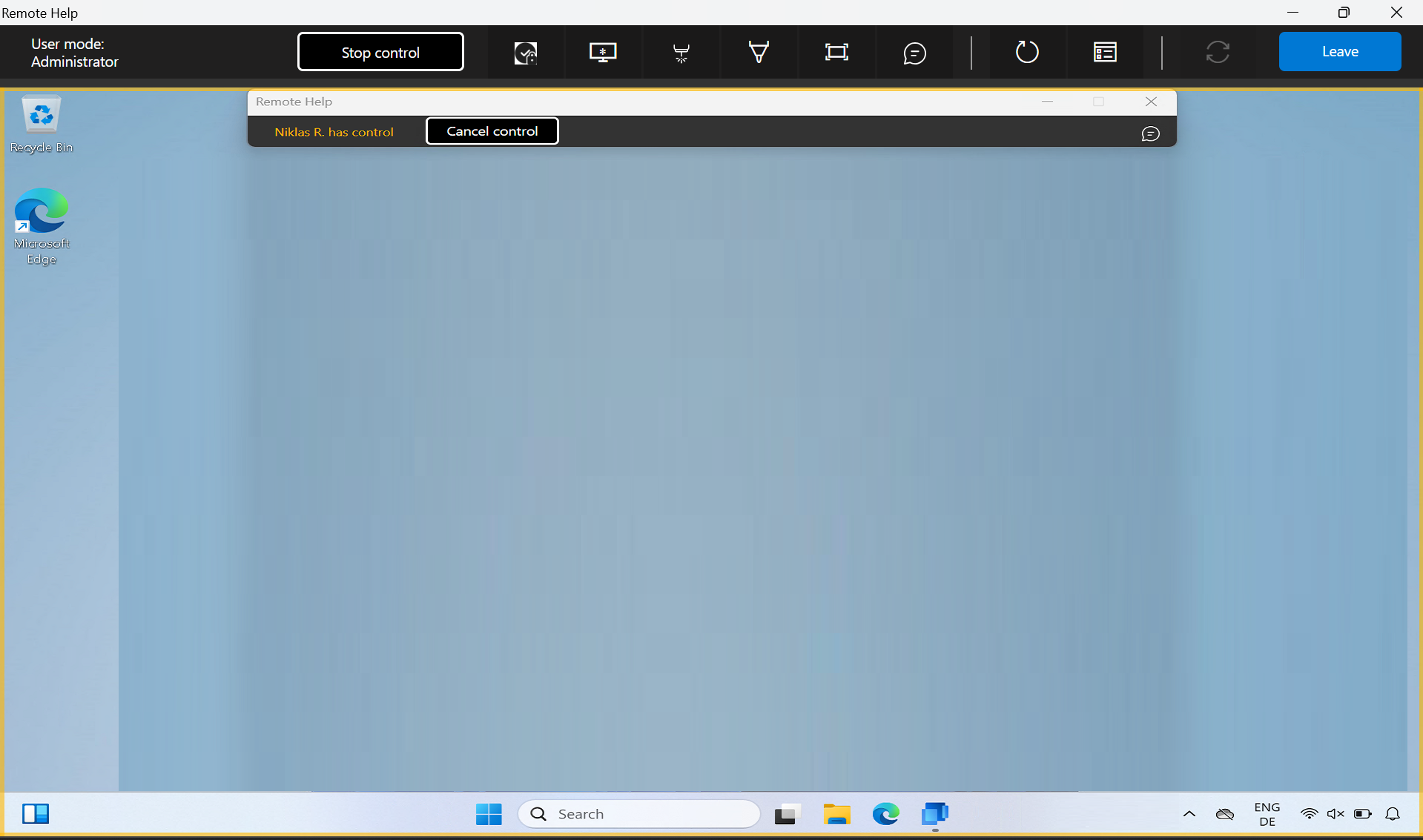
If you need to use administrative permissions, of course your user account needs to be member of the local administrators group. But to see UAC prompts over Remote Help you need to click the Request UAC Icon in the top menu of your Remote Help window. If you dont enable this for this session, you wont see UACs and will not be able to enter your administrative credentials here.
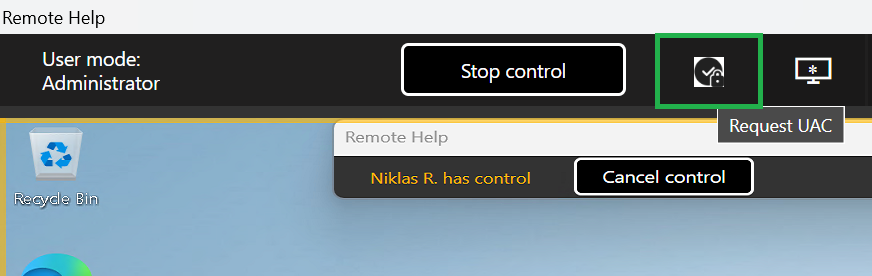
When you finished helping the user, click on the Leave Button.
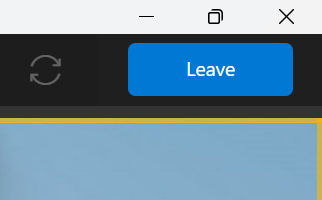
Remote Help will tell the user that the sharing has endend and that you are no longer seeing the screen. The user can Close this message.
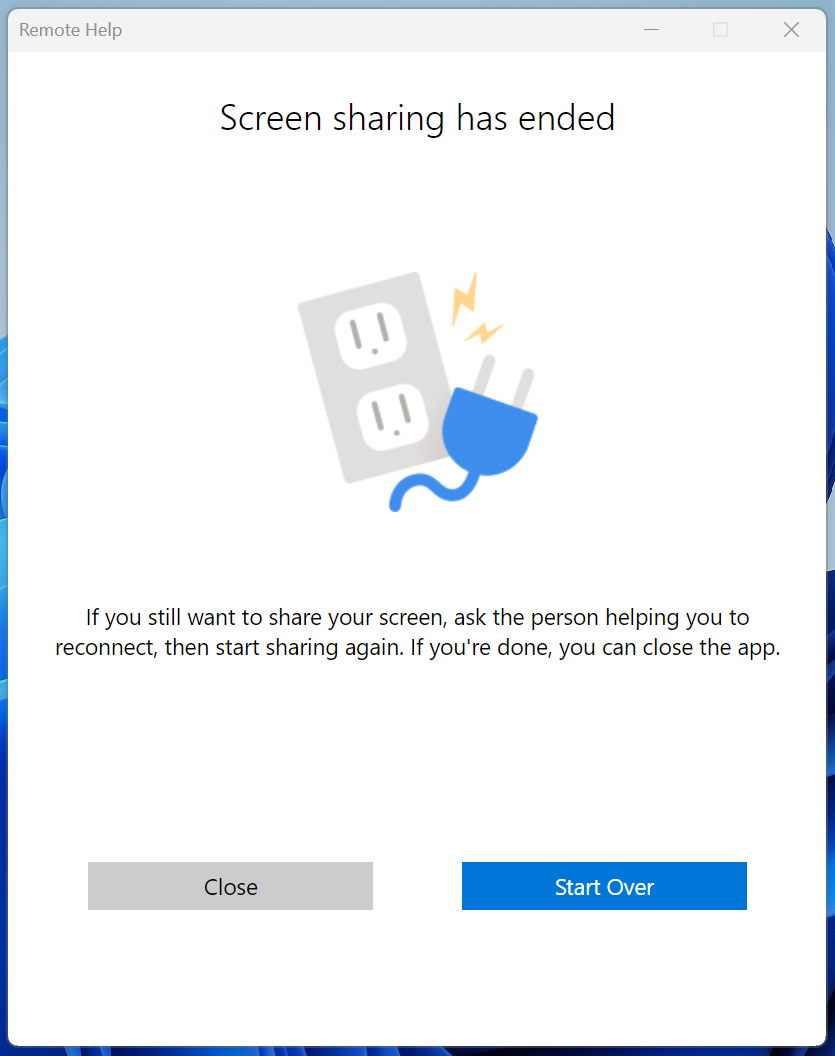
If a session-connection gets lost you will see that. There is a reconnect button in the Remote Help window, but from my experience that does not really work. Simply start a new connection from the Intune portal.
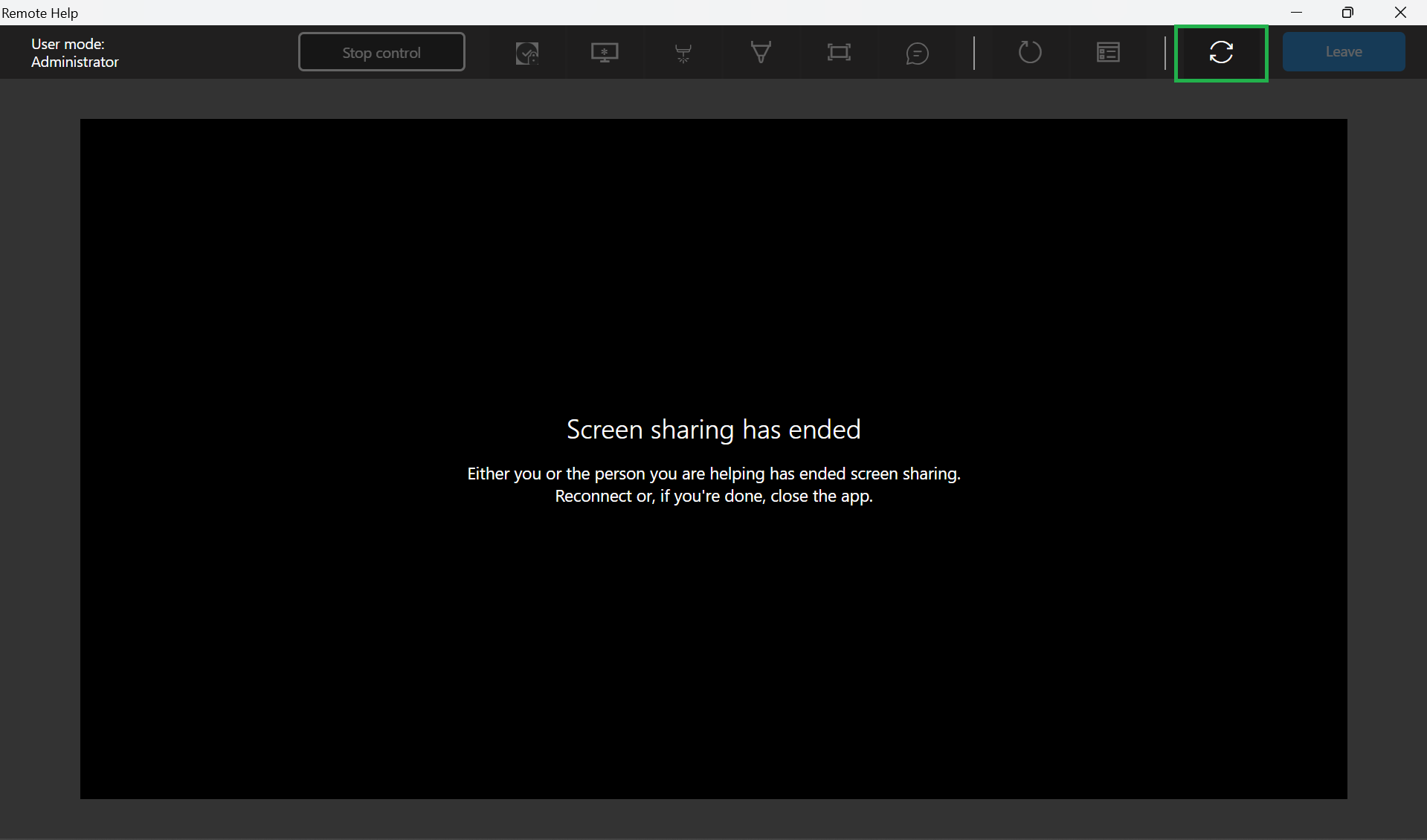
Conclusion
In conclusion Remote Help is a really nice and build-in solution for basic enduser support. I hope that it gets more features in the future and bugs will be fixed. I really like that it enables me to start a Remote session right from the Intune Portal so that I dont need any third-party solution.
Leave a comment if you want to read something about Remote Help for the other platforms - I might blog something on that in the future.