Enable Windows Hello for Business using a Settings catalog profile in Microsoft Intune
13 January 2025
Enable Windows Hello for Business using a Settings catalog profile in Microsoft Intune
In the realm of digital security, authentication methods are continually evolving to keep pace with the ever-present threats to our data and privacy. One such advancement is Windows Hello for Business, a biometric authentication feature offered by Microsoft.
By leveraging facial recognition, fingerprint scanning, or PIN authentication, Windows Hello provides users with a seamless and secure way to access their devices and sensitive information. However, deploying Windows Hello for Business across an organization’s fleet of devices can be a complex endeavor.
Thankfully, with the power of Microsoft Intune and Settings catalog profiles, administrators can streamline this process, ensuring both security and user convenience. In this blog post, we’ll delve into the intricacies of enabling Windows Hello for Business using a Settings catalog profile in Microsoft Intune, offering insights and guidance for IT professionals tasked with enhancing their organization’s security posture.
About Windows Hello
Windows Hello for Business represents a significant leap forward in authentication technology, replacing traditional passwords with more secure and user-friendly methods. By utilizing biometric data or PINs, Windows Hello reduces the risk of unauthorized access while providing a frictionless user experience. However, enabling and managing Windows Hello for Business settings at scale can be daunting, particularly for IT teams responsible for maintaining large fleets of devices.
Microsoft Intune, a cloud-based endpoint management solution, simplifies the deployment and management of Windows Hello for Business through Settings catalog profiles. These profiles allow administrators to configure and enforce device settings remotely, ensuring consistency and compliance across the organization. By leveraging Intune’s capabilities, IT administrators can automate the deployment of Windows Hello for Business settings, minimizing manual intervention and potential errors.
Settings catalog configuration
There are a few ways to configure Windows Hello but from my perspective using settings catalog is the best way. Thats my opinion because you can integrate it with a security configuration that fits your environments needs and you can granular control which users should use Hello. Other than activating it from the Enrollment blade in Intune which affects all clients.
So to configure Windows Hello for Business search the settings catalog for „Windows Hello for Business“. There are a few settings and as always you need to configure the ones with the red star right next to the settings name but I would recommend do configure the following for a successful Windows Hello for Business deployment through settings catalog:
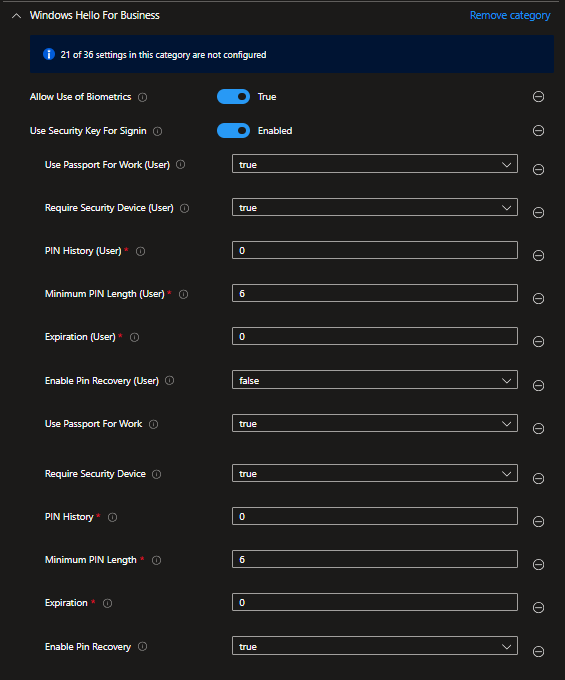
Once you integrated those settings in your settings catalog profile simply assign it to your device group and your`re ready to go.
INFO: When deploying this profile to existing devices it will ask the user at the next logon to setup Windows Hello. For new devices it will be integrated to the Autopilot experience.
Conclusion
As we’ve explored in this blog post, the process of enabling Windows Hello for Business using Intune is straightforward yet powerful. By following best practices and leveraging Intune’s capabilities, organizations can reap the benefits of modern authentication without sacrificing security or efficiency.
Windows Hello on one side enhances your security and on the other side the user experience as the login process gets way simpler. So its a win-win situation for it-security and usability.