Control Windows Copilot on Intune managed endpoints
09 January 2025
Control Windows Copilot on Intune managed endpoints
Copilot in Windows is a powerful tool that provides centralized generative AI assistance to users directly from the Windows desktop. Designed to help users accomplish tasks efficiently, Copilot in Windows appears as a sidebar docked on the desktop. Unlike the browser-based Copilot in Edge, Copilot in Windows can perform common Windows tasks, making it an essential feature for organizations managing Windows endpoints.
In this blog post, we’ll explore how to configure and manage Copilot in Windows on Intune-managed endpoints. Whether you’re an IT administrator or a curious user, understanding Copilot’s capabilities and settings is crucial for a seamless experience.
What exactly is Windows Copilot?
Microsoft Windows Copilot is an innovative AI-powered feature that has made its debut in Windows 11. As your digital co-pilot, it offers a range of capabilities designed to enhance your Windows experience. Let’s delve into what Copilot brings to the table:
- Chatbot Assistance: Copilot manifests as a chatbot embedded directly within the Windows 11 operating system. It’s like having an AI companion right at your fingertips. You can interact with it using natural language, making tasks more intuitive and efficient.
- Task Automation: Copilot can perform various tasks on your behalf. For instance:
- Flight Info Retrieval: Imagine you’re rushing to catch a flight. Copilot can swiftly extract your flight details from a connected Windows 11 phone, eliminating the need to scroll through text conversations or email inboxes.
- Text Messaging: Copilot can send texts for you. Planning a movie date night? Ask Copilot to share upcoming showtimes with your significant other. Received a message from a friend visiting the city? Copilot suggests relevant places or events to explore.
- Privacy Controls: Microsoft recognizes privacy concerns. Users can toggle whether Copilot can access their text messages. You’re in control.
- Versatile Text Capabilities:
- Summarization and Explanation: Copilot can summarize, explain, or even rewrite text found on the web. Generative AI: Give it a prompt, like “write a paragraph about minimalistic architecture,” and Copilot generates relevant text.
- Integration with Apps: Copilot isn’t confined to the desktop. It’s expanding its reach:
- Windows Apps: Copilot integrates with apps like Paint, Photos, and Clipchamp. You can automatically blur backgrounds and retouch images.
- Bing and Edge: Soon, Copilot will extend its capabilities to Microsoft’s search engine (Bing) and web browser (Edge).
- Microsoft 365: Copilot joins the Microsoft 365 suite, enhancing productivity across applications.
- Easy Access: The Copilot icon resides next to the Windows 11 search bar, making it hard to miss. From there, you can ask Copilot to organize windows, find music playlists, or enable dark mode.
Once you have Copilot enabled it will display with its icon on the taskbar and integrate to Windows like this:
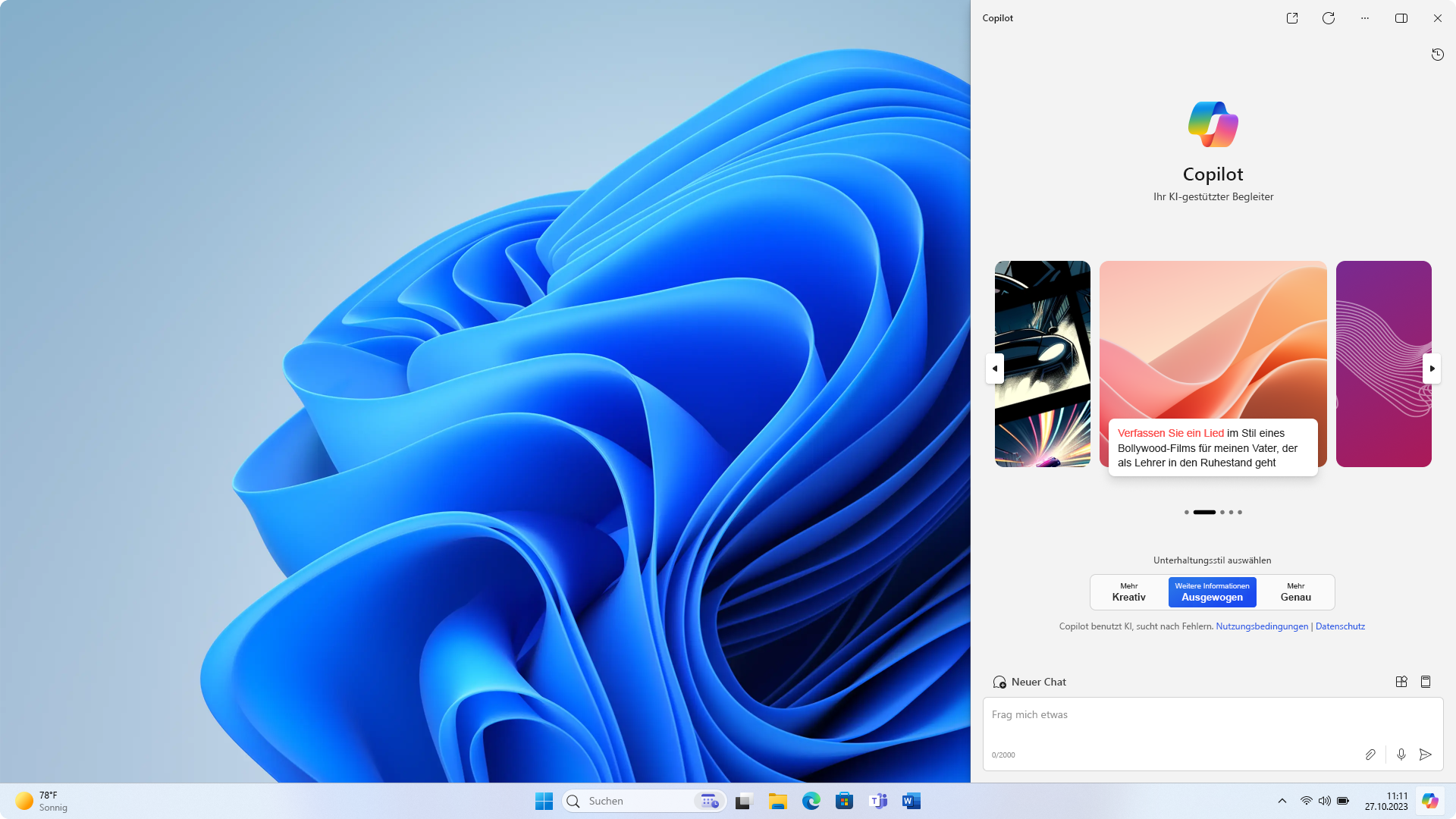
Controlling Windows Copilots availability within an enterprise environment
When looking into an enterprise environment you might want to control who can use Windows Copilot or scope a proof-of-concept (poc) group. This is when the following configuration kicks in as it allows you for example to disable Windows Copilot on all devices and exclude a group of devices that are part of your POC so you need to enable it there
Lets see how we can do this. Firstly create a new Settings catalog profile:
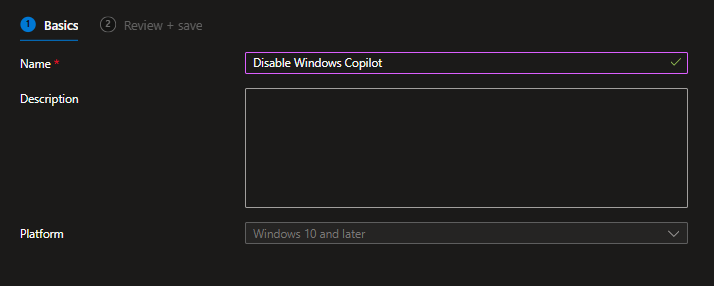
Now search the settings catalog for „Windows AI“. Here you will find „Turn Off Copilot in Windows“ which you then can enable or disable – default is enable. In this example we are going to disable Copilot and my policy scopes to my device group but I have an exclusion group which is my POC group:

Once you have the policy assigned you either will not see the Copilot icon on a device because it is disabled or you will get the Copilot experience and will be able to use it.
Conclusion
Copilot in Windows represents a leap forward in AI-driven productivity. By configuring it effectively, organizations can empower users, streamline workflows, and enhance overall efficiency. As Copilot continues to evolve, stay tuned for new features and improvements based on user feedback.
Whether you’re an IT pro or a curious Windows enthusiast, embrace Copilot in Windows and unlock its potential for a smarter, more efficient computing experience.