What is Shared-iPad mode and how to enable it through Microsoft Intune?
06 December 2024
What is Shared-iPad mode and how to enable it through Microsoft Intune?
In this blog post, we’ll delve into the intricacies of Shared iPad mode, exploring its benefits, functionalities, and real-world applications. Join me as we embark on a journey to unlock the collaborative possibilities and efficiency gains offered by Shared iPad mode, empowering organizations to thrive in today’s dynamic digital landscape.
Understanding Shared iPad Mode
Shared iPad mode is a feature introduced by Apple for iPad devices, particularly aimed at educational institutions and enterprises where multiple users need access to a pool of shared devices. Unlike traditional iPad usage, where each device is tied to a single user account, Shared iPad mode allows multiple users to log in and access personalized content, apps, and settings on a single iPad device.
Benefits of Shared iPad Mode
Enhanced Collaboration:
Shared iPad mode fosters collaboration by allowing multiple users to seamlessly share a single device while maintaining their personalized settings and content. Whether in classrooms, coworking spaces, or corporate environments, this feature encourages teamwork and information sharing without the constraints of individual devices.
Efficient Device Utilization:
By enabling multiple users to access the same iPad device, organizations can optimize device utilization and reduce hardware costs. Instead of allocating separate devices to each user, Shared iPad mode maximizes resource efficiency, making it an economical solution for businesses and educational institutions with limited budgets.
Simplified Management:
With robust mobile device management (MDM) capabilities, administrators can effortlessly deploy, configure, and manage Shared iPad devices across their organization. From remotely provisioning user accounts to enforcing security policies and app restrictions, administrators have the tools they need to maintain control and ensure a secure computing environment.
Personalized User Experience:
Despite sharing a common device, users can enjoy a personalized experience tailored to their preferences and requirements. Whether it’s accessing their favorite apps, viewing personalized content, or customizing settings, Shared iPad mode empowers users to make the device their own while maintaining data privacy and security.
Prequisites
To start we (as always) need a Entra ID group that we can assign our configurations to which will act as the bundle. So create a new group with a dynamic membership rule:
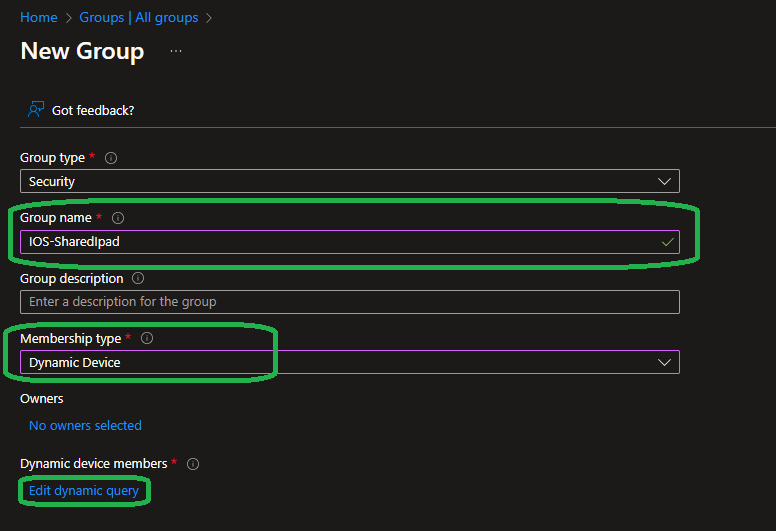
Within the group creation wizard we are going to define our dynamic query that will collect all devices. In this example I am again going to use Apple Business Manager to allocate devices to my environment so it is easy to assign a tag to the device that our group then will collect.

(device.enrollmentProfileName -match "iOS-SharedIpad")
„iOS-SharedIpad“ is the tag that I am going to add to my devices for this demo.
Setup Shared iPad Mode
Next we start with the Shared iPad configuration. If you never created a profile in this way (where you of course need an Apple Business Manager account attached to your Intune) then navigate to „Devices“ -> „iOS/iPad OS enrollment“ -> „Enrollment program tokens“…
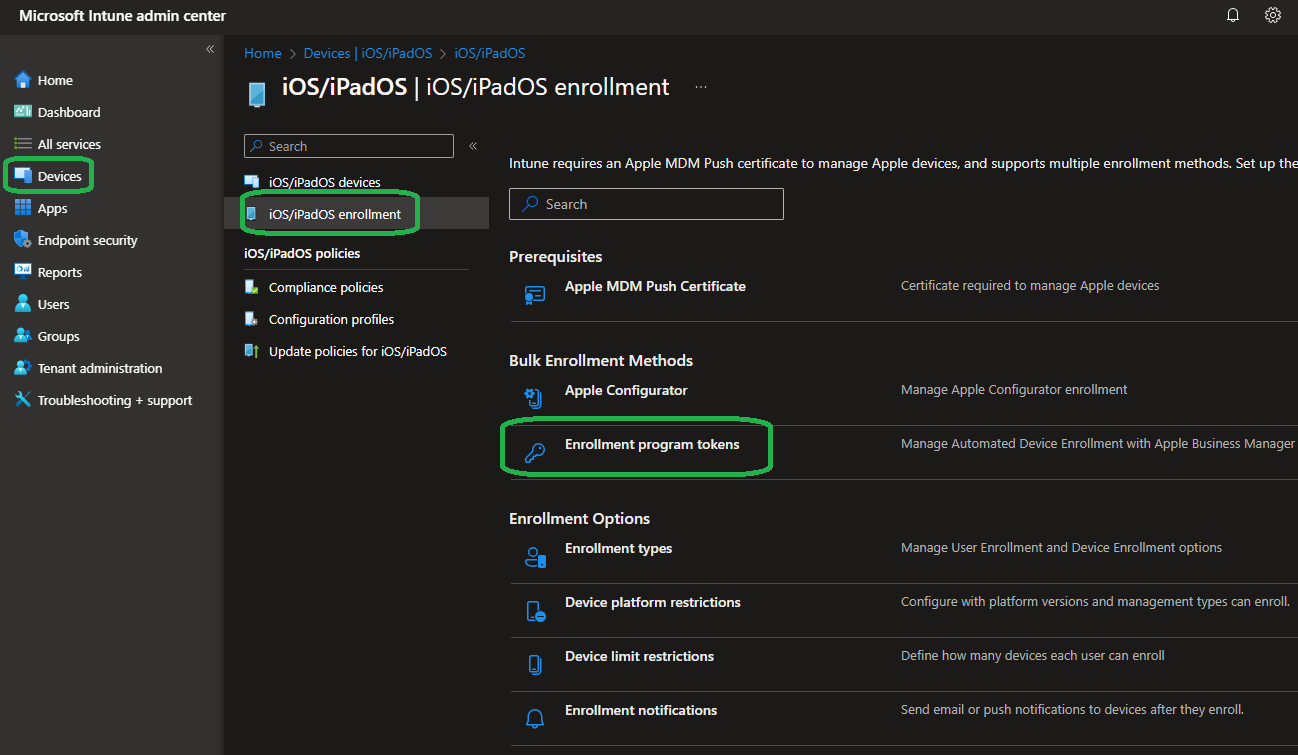
…here click on „Microsoft Intune…
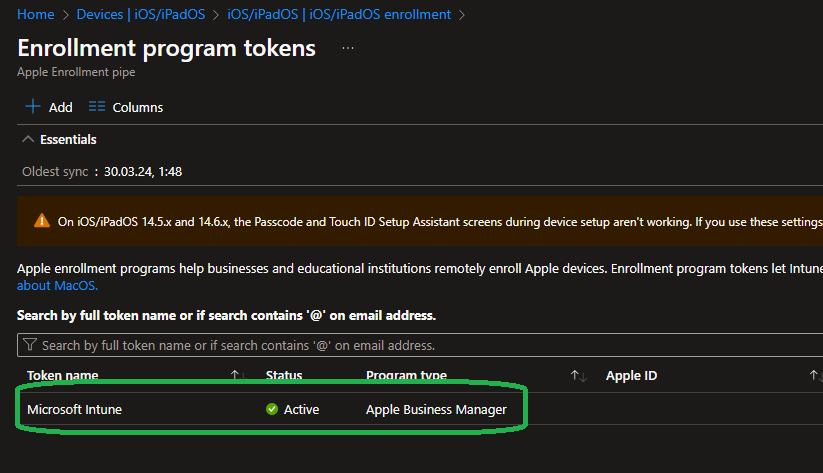
..and at „Profiles“ we want to create a new „iOS/iPadOS“ profile:
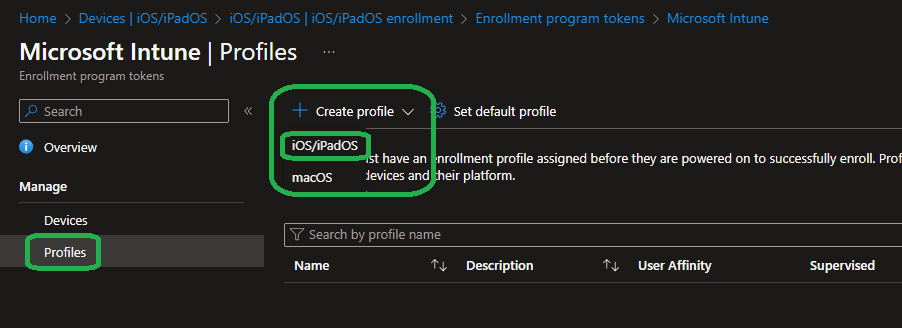
Add the name that matches your dynamic group filter:
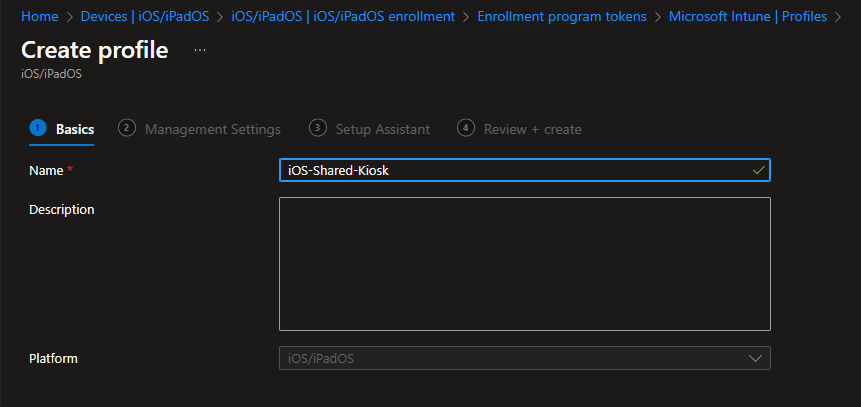
Next we configure the iOS OOBE to make the iPad a SharedIpad. The important step here is to set „Shared iPad“ to Yes and pick how many users you want to locally store and after which time of inactivity a user gets signed out. 900 seconds equals 15 minutes for this example here. The other options depend on your usage scenario:
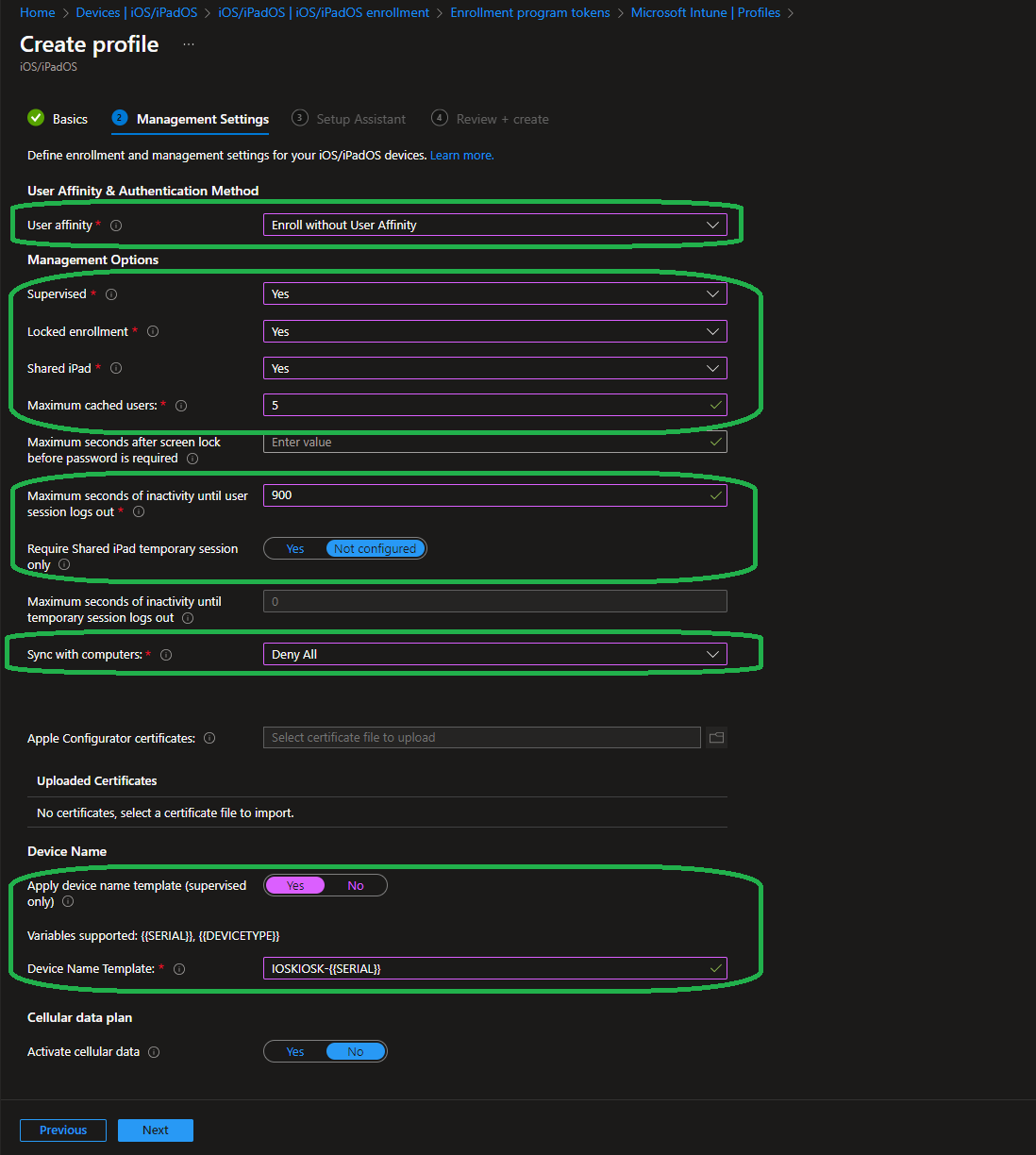
INFO: The maximum number of users that can use a Shared iPad. You can cache up to 24 users on a 32GB or 64GB device.
Continue with hiding OOBE steps but again I recommend to show „Location services“ for the device to adjust to the right time zone:
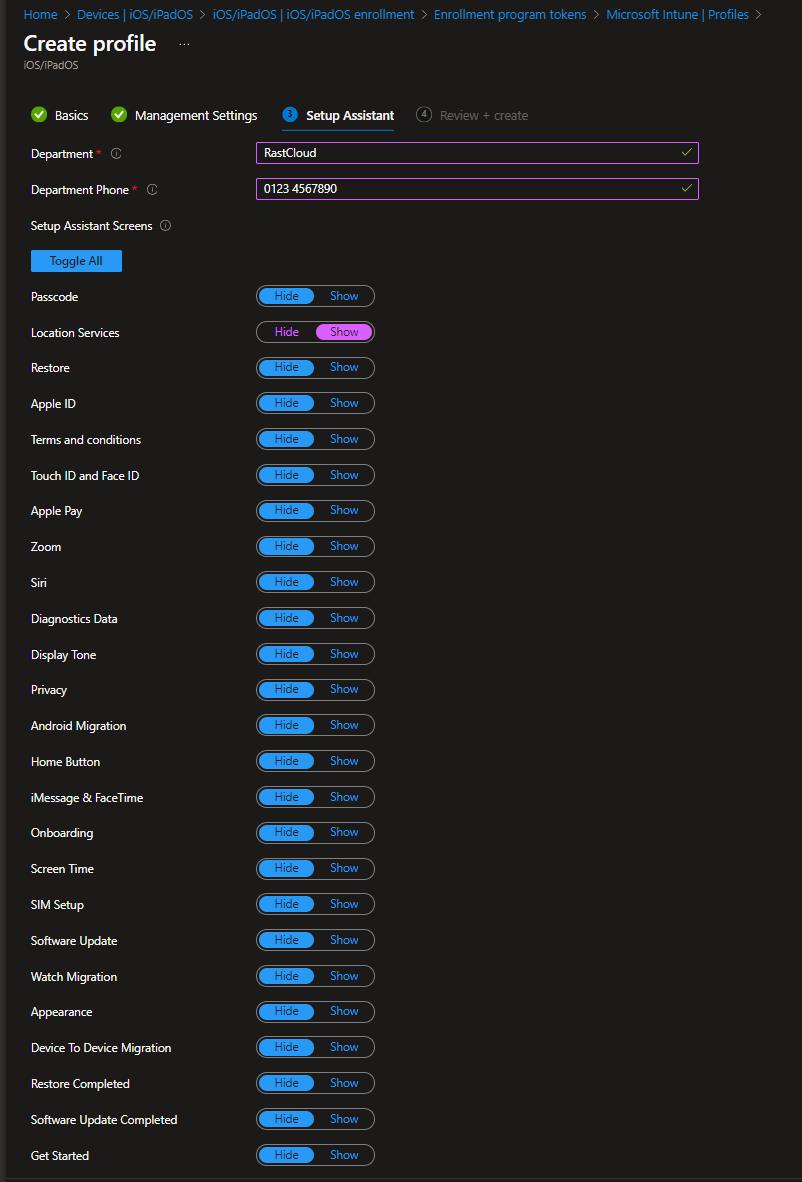
Lastly save the profile – it does not need to be assigned to our group because it matches the filter so it will be included.
Basically you are done now. If you enroll a device with this tag now it will run in SharedIPad mode and offer the default iOS apps.
BUT, there is a catch. SharedIpad can only be used with Managed Apple IDs which cannot download apps from the app store. So you should assign the apps that your users need to use to the device group as well and of course have Managed Apple ID setup upfront.
Customization
You do not need customization but you might want it. If you want to deploy a custom background or app layout please check out my last two posts where I talked on Single- and Multi-App kiosks based on iOS. I there described how you could hide default iOS apps and of course any other customization highly depends on what you want the devices be used for. But feel free to ask me on my LinkedIn if you have more questions.
User Experience
Check out this screenshot from the Apple documentation. On the device lockscreen you see recent users or a guest profile. By clicking on your personal account which like I said above needs to be a Managed Apple ID you have to logon using your Apple ID password and then you are logged in to the device with all SSO features (if you have setup this yet and assigned it to the device group).
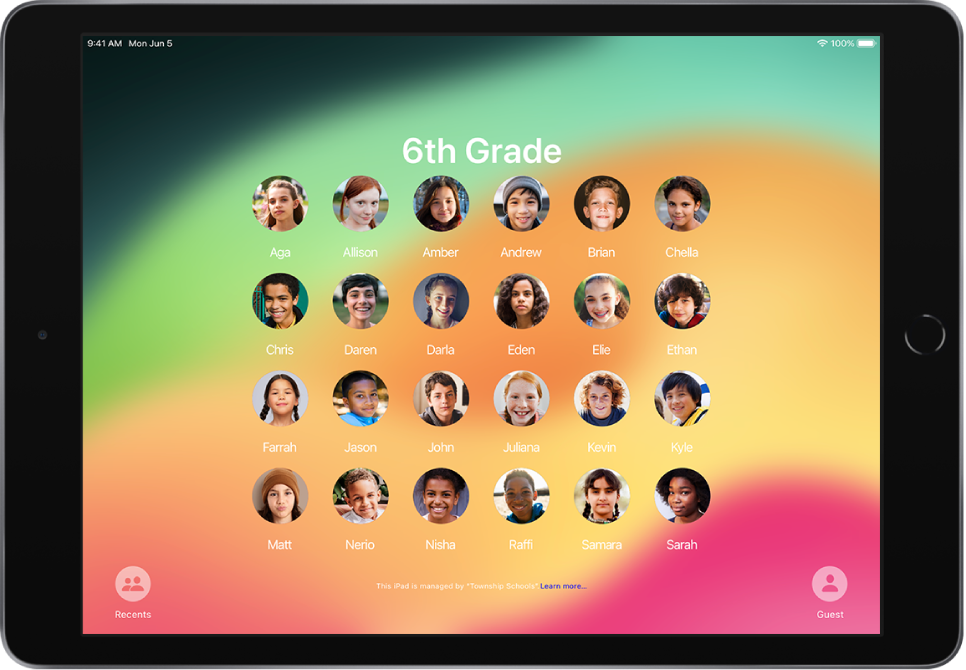
Everything behind the lock screen depends on what you configured in Intune to be available on the device – like for example which apps are installed.
Conclusion
In conclusion, Shared iPad mode represents a shift in how organizations leverage mobile technology to foster collaboration, enhance productivity, and optimize resource utilization. In today’s dynamic and interconnected world, the ability to collaborate effectively and leverage technology efficiently can spell the difference between success and stagnation for organizations. With Shared iPad mode, businesses and educational institutions can unlock new possibilities for innovation, collaboration, and growth, positioning themselves for success in the digital age.