Export and import Intune Settings catalog profiles
31 December 2023
Export and import Intune Settings catalog profiles
In the ever-evolving landscape of Modern Work Solutions, Microsoft Intune continues to empower IT professionals with powerful features. One such feature that has been introduced is the ability to export configuration profiles directly from the settings catalog as JSON files. This game-changing functionality not only provides a convenient way to create backups but also facilitates seamless profile imports, whether you’re transferring configurations between tenants or safeguarding your settings for future use.
In this blog post, we’ll delve into the step-by-step process of exporting and importing Intune settings catalog profiles, unlocking a new level of flexibility and efficiency in your IT management journey.
Exporting Configuration Profiles
To begin the process of exporting configuration profiles from the Intune portal, navigate to „Devices“ -> Select the platform where you want to export a profile, here we will show it with Windows -> „Configuration profiles“. Make sure that the profile that you want to export is „Settings catalog“ at the Policy type:
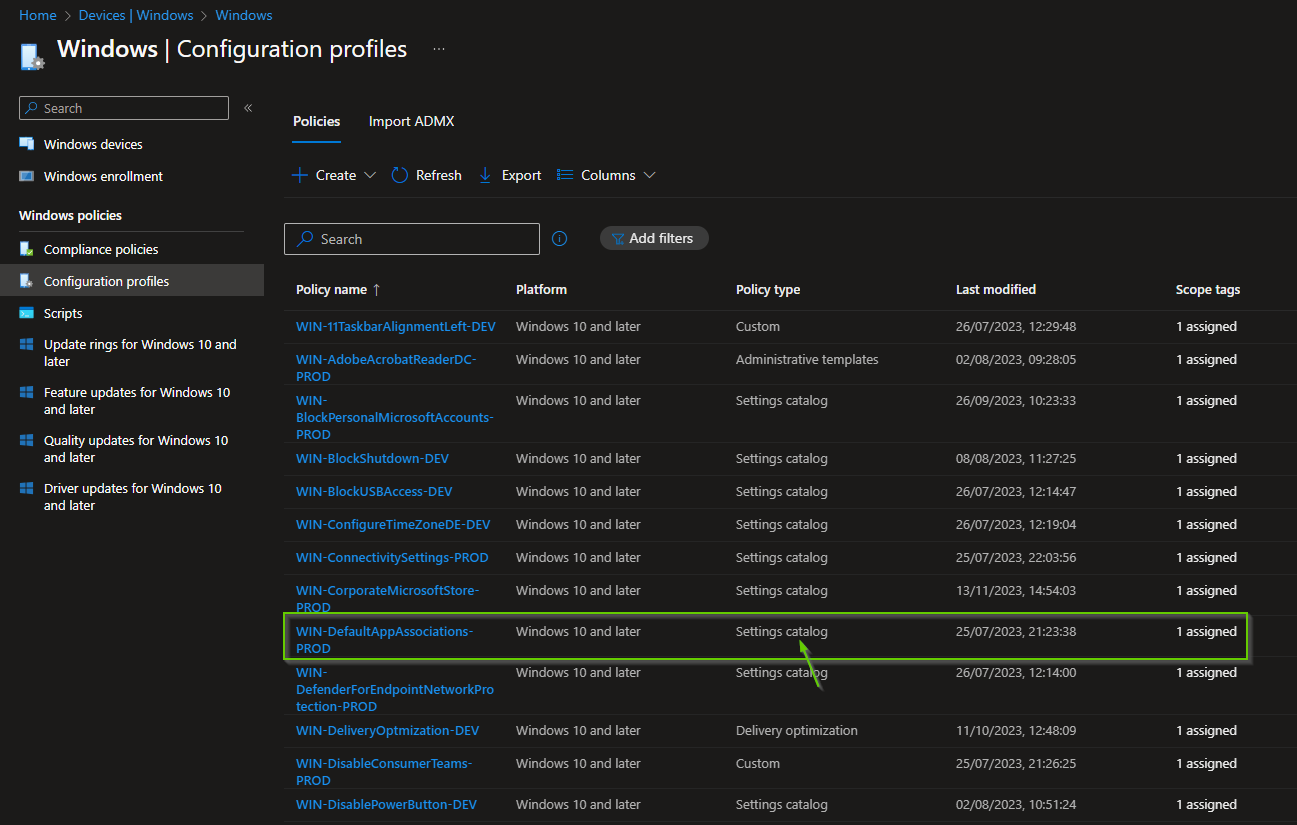
One the settings catalog profile that you want to export click on the 3 dots on the right side of the row. Here click on „Export JSON“:

Confirm the request:
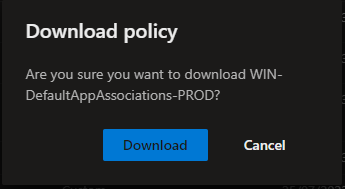
Clicking on „this option „Download“ will generate a JSON file containing all the configuration settings of the selected profile.

If you open the profile you will see the settings catalog profile as JSON code:
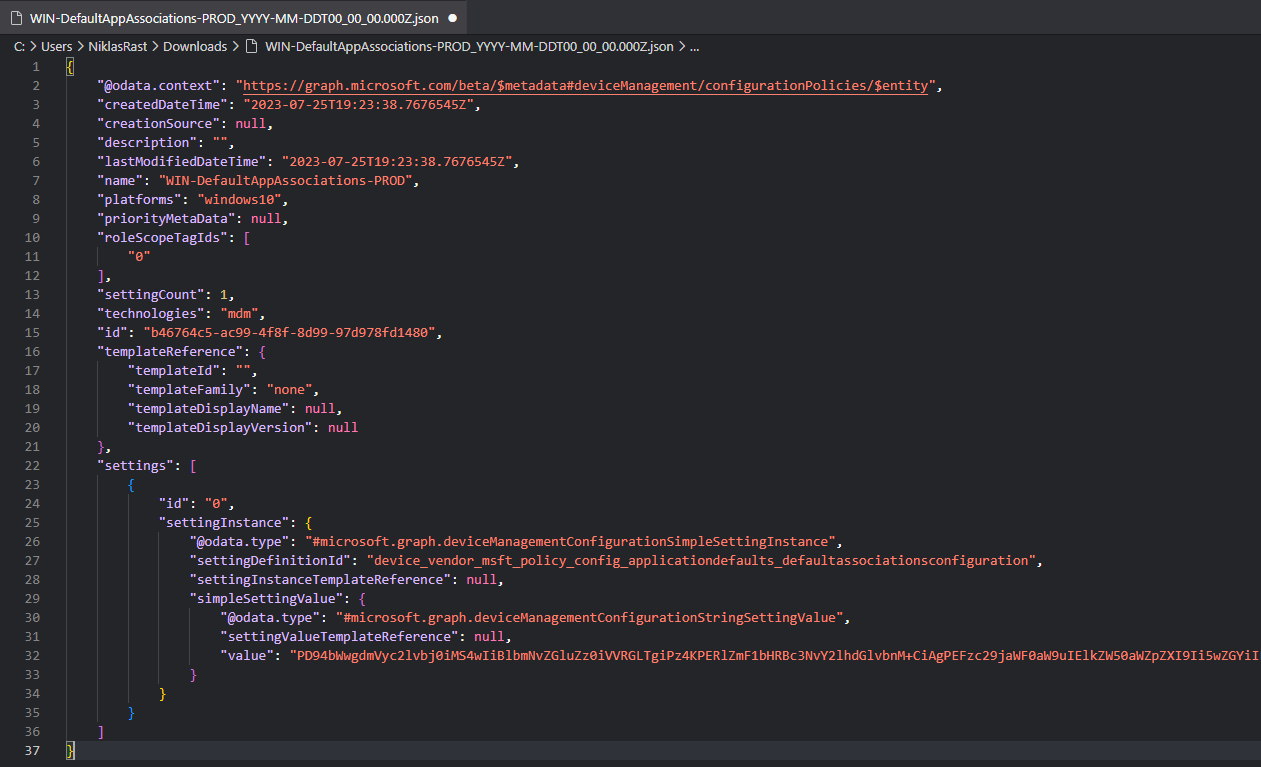
Importing Backup Profiles
Now that you have your exported JSON file, let’s explore how to import it back into Intune. This feature is particularly useful when you need to replicate configurations across tenants or restore settings after making changes.
In the Intune portal, go to „Devices“ and select the platform that the profile was created for. In our case this was „Windows“ so we navigate to „Windows“ and click on „Configuration profiles“. Here we want to click on „+ Create“ and pick „Import policy“:
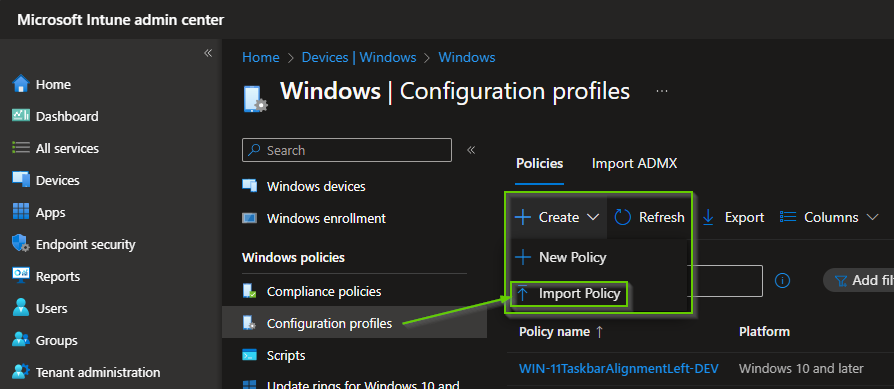
Select the previously exported JSON file, and Intune will seamlessly recreate the configuration profile with all its settings intact.
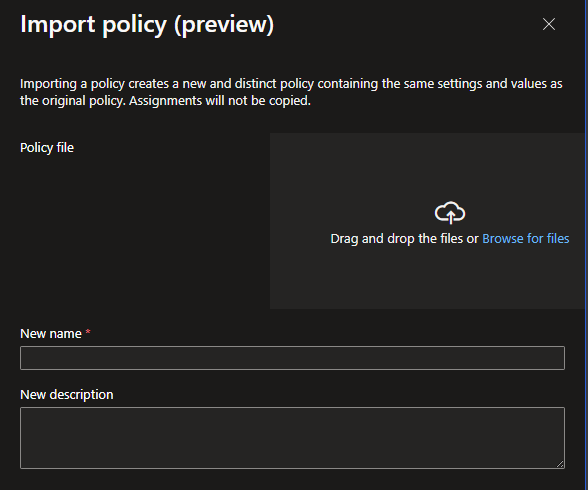
You will need to define a „New name“ for the profile and of course upload the JSON file first by clicking on „Browse for files“ or drag-and-drop the JSON export into this box. Once uploaded Intune will tell you that the profile is ready:
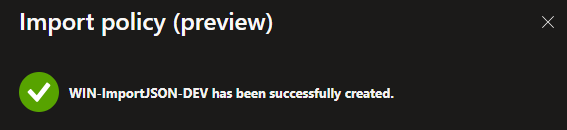
Now simply open the policy and assign it to the Entra ID group that you want to scope it to:
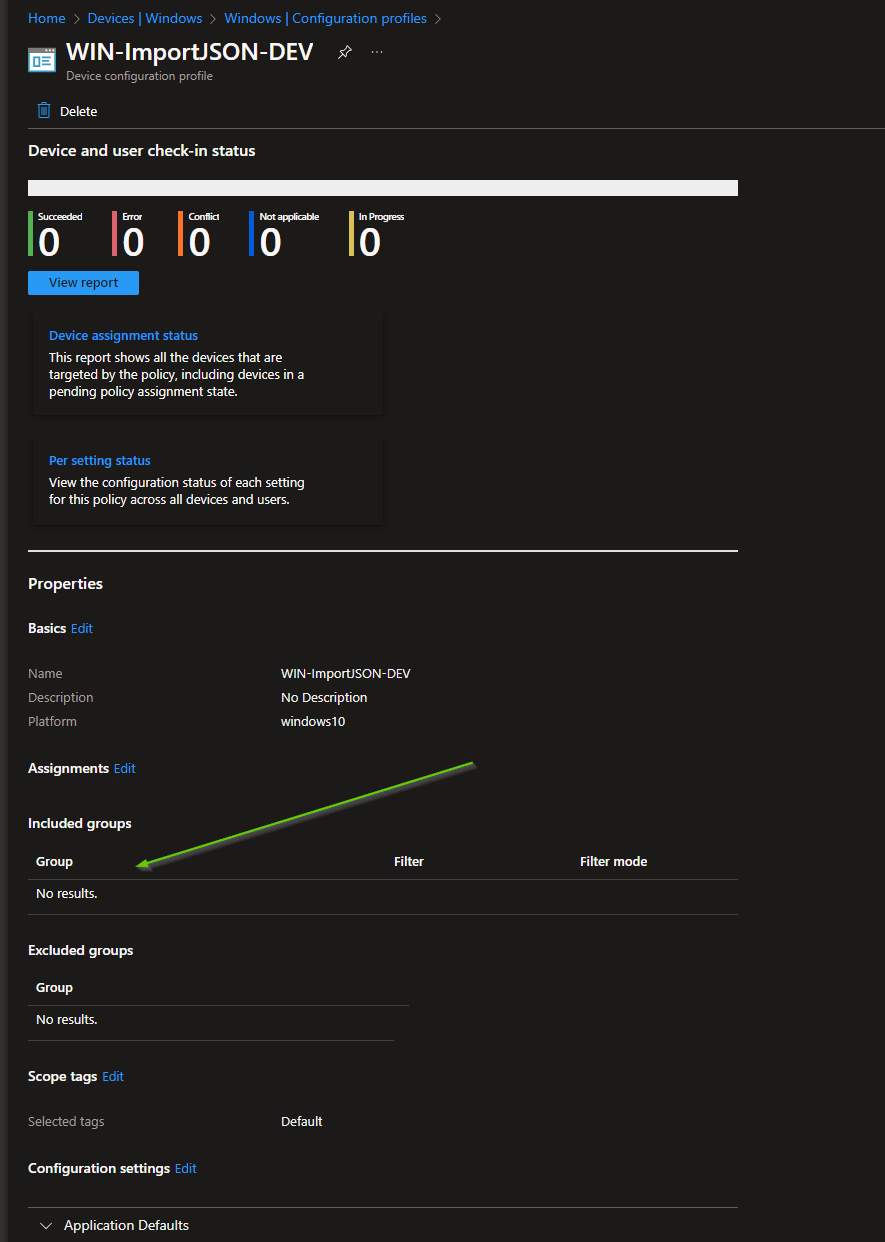
Conclusion
In conclusion, the ability to export and import Intune settings catalog profiles as JSON files adds a layer of convenience and efficiency to the daily tasks of IT professionals. Whether you’re safeguarding configurations, transferring settings between tenants, or simply streamlining your workflow, this feature empowers you to take control of your Modern Work Solutions with ease. As we continue to explore the ever-expanding capabilities of Microsoft Intune, incorporating these backup and import functionalities into your toolkit ensures a smoother and more resilient IT management experience.
Also check-out Dean Ellerby’s Video on the feature, he shows it live in action. Of course you could do that earlier by using the IntuneBackupAndRestore PowerShell module but it is nice to see that Microsoft is adding those capabilities natively into the Intune service.