Enabling the Administrator Account in Windows with Microsoft Intune
31 December 2023
Enabling the ‚Administrator‘ Account in Windows with Microsoft Intune
In today’s blog post, we will explore a critical aspect of Windows device management – enabling the „Administrator“ account using a settings catalog profile from Microsoft Intune. This feature, known as „Accounts Enable Administrator Account Status,“ can be found under the „Local Policies Security Options“ section. But first, let’s understand what the „Administrator“ account is for and why it’s disabled by default.
The Purpose of the ‚Administrator‘ Account
The „Administrator“ account is a built-in, superuser account that comes pre-installed on all Windows devices. It holds the highest level of privileges, allowing you to perform system-wide changes and configurations. However, Microsoft disables this account by default for security reasons. Enabling it without a specific need could expose your system to potential risks, which is why it remains locked until intentionally activated.
Why It’s Disabled by Default?
The primary reason for disabling the „Administrator“ account by default is to enhance the security of your Windows system. With this account disabled, it’s more challenging for malicious actors to gain access to your device. Instead, users are encouraged to create and use standard accounts with lower privileges for everyday tasks. This security principle, known as the principle of least privilege, helps protect your system from unauthorized changes and potential threats.
When and Why You Need to Enable the ‚Administrator‘ Account?
In a previous post of mine Reference: „Getting Started with Windows Local Administrator Password Solution (LAPS)“, I discussed the setup of WindowsLAPS. When using LAPS policies, it’s essential to have the „Administrator“ account created and enabled. This is where the „Accounts Enable Administrator Account Status“ setting from Microsoft Intune comes into play. By enabling this account, you ensure that LAPS functions as intended, maintaining your system’s security while allowing for necessary administrative actions.
How to enable the Administrator account using Intune?
To enable the Administrator account you simply need to create a new configuration profile from settings catalog in Microsoft Intune for Windows devices. Then search the settings catalog for „Accounts Enable Administrator Account Status“, add the setting and enable it through the slider.
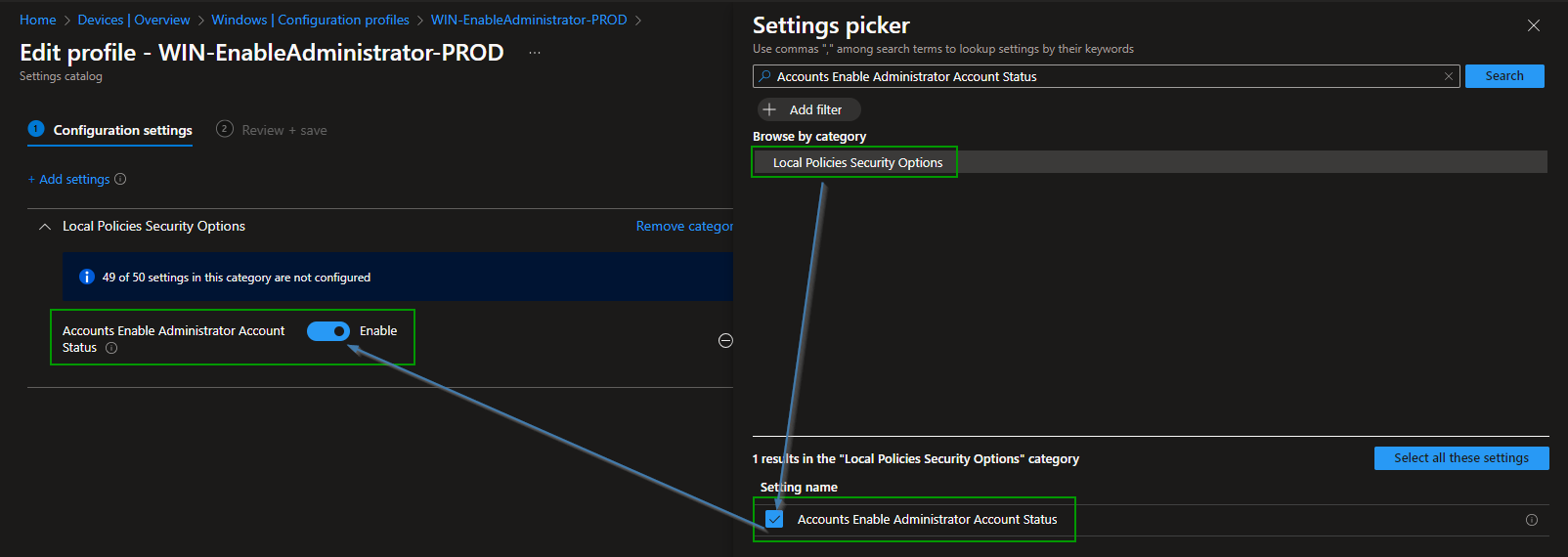
Assign the profile to your device group and now I would recommend you to use WindowsLAPS from Entra ID to manage this local admin account and its password.
Conclusion
In conclusion, the „Administrator“ account in Windows is a powerful tool that should be handled with care. Microsoft’s decision to disable it by default is a security measure that helps protect your system. However, in specific situations, such as when implementing solutions like LAPS, enabling this account becomes essential. Using the „Accounts Enable Administrator Account Status“ setting in Microsoft Intune, you can strike the right balance between security and functionality. Remember to enable the „Administrator“ account only when necessary and to disable it again once your administrative tasks are complete. This ensures that your Windows device remains both secure and efficient in your modern work environment.