How to Deploy SharePoint Library Sync through Microsoft Intune Configuration Profile for Windows Devices
31 December 2023
Adding SharePoint sites to OneDrive sync
In today’s dynamic workplace, accessing and collaborating on files stored in SharePoint Online has become essential for productivity and teamwork. Microsoft Intune, a cloud-based service, enables seamless device management for organizations. By using Intune configuration profiles, administrators can effortlessly deploy SharePoint Library sync on Windows devices, empowering users to synchronize their SharePoint libraries with Windows Explorer for convenient access to files and seamless collaboration. In this blog post, we’ll guide you through the setup process, explain the benefits of using SharePoint Library sync, and highlight its advantages for users working with files from SharePoint Online.
Why Sync SharePoint Libraries to Windows Explorer?
SharePoint Library sync provides users with the ability to access and edit files stored in SharePoint Online directly from their Windows Explorer, enhancing collaboration and streamlining document management. This synchronization offers numerous benefits, including:
- Offline Access: Users can work on files stored in SharePoint even without an internet connection. Any changes made while offline will automatically sync back to SharePoint when the device reconnects to the internet.
- Familiar Interface: Windows Explorer provides a familiar and user-friendly interface for file management, allowing users to access SharePoint files without needing to navigate the SharePoint web interface.
- Improved Collaboration: SharePoint Library sync enables real-time collaboration with colleagues by allowing multiple users to work on the same file simultaneously. Changes made by one user are instantly reflected across all synced devices.
- Enhanced Productivity: With SharePoint Library sync, users can easily drag and drop files, copy, move, and delete items in the familiar Windows Explorer environment, saving time and reducing the learning curve.
- Increased Data Security: SharePoint Library sync ensures that sensitive data remains secure and encrypted on the Windows device while adhering to the organization’s security policies configured through Intune. ## Setting up SharePoint Library Sync through Intune Configuration Profile Step 1: Create a SharePoint Site and Library
Before deploying SharePoint Library sync, you must first create a SharePoint site and library within your Microsoft 365 (M365) subscription. Follow these steps:
- Log in to your M365 account as an administrator.
- Navigate to SharePoint and create a new site or select an existing one.
- Within the site, create a new library to store the files you want to sync.
- Set the permissions for the users that you want to access the libary.
- Go to the Documents section of the SharePoint Site and click on sync. In the popup window click on
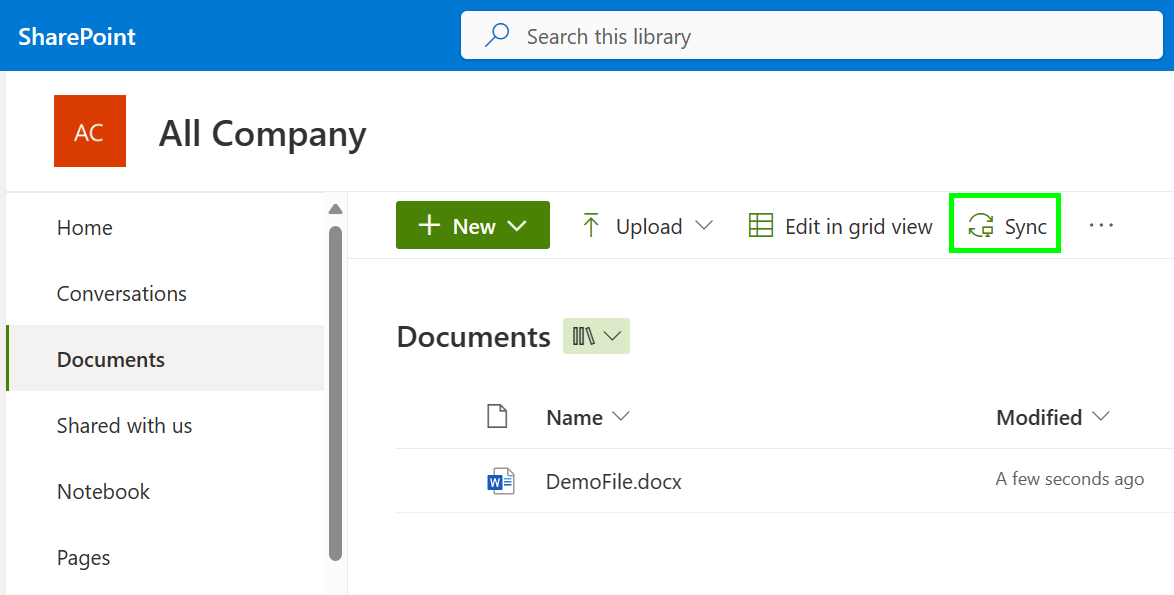
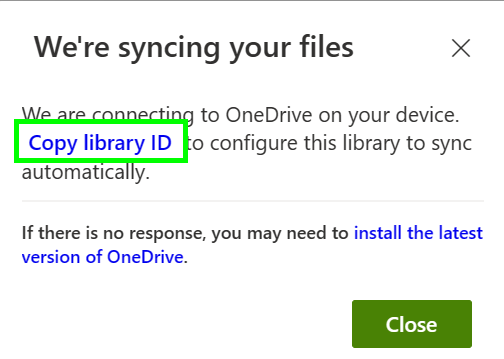
Now it is important that you converted the library ID from Unicode to ASCII that the Intune configuration profile works. To do that simply open a PowerShell and paste the following command, replace 000000000 with your library ID:
[uri]::UnescapeDataString("000000000")
Step 2: Configure Intune SharePoint Library Sync Profile
- Sign in to the Microsoft Endpoint Manager Admin Center (Intune) as an administrator.
- Go to
Devicesand selectConfiguration Profiles. - Click
Create Profilefrom the typeSettings catalogand chooseWindows 10 and lateras the platform. Search forConfigure team site libraries to sync automatically (User) - Enter a Display Name and paste the converted ASCII library Id from the SharePoint sync page.
- Assign the configuration to the same group of users that you assigned the permissions to access in the SharePoint Library
- Save the configuration profile.
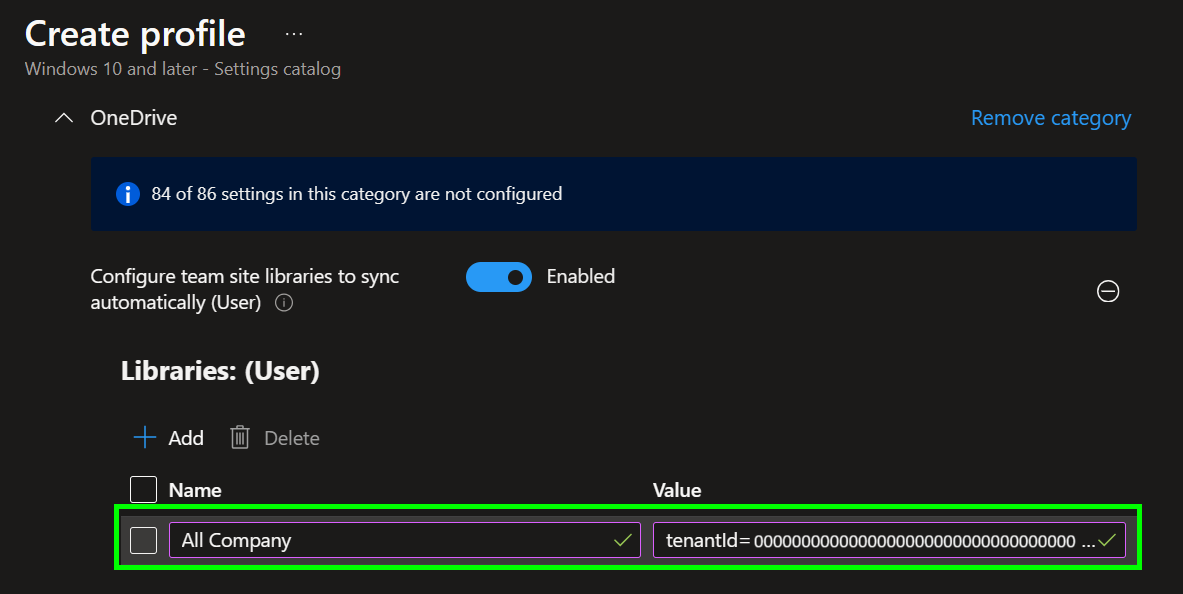
Make sure that you have enabled Files On-Demand for the OneDrive client. I have done that in my main OneDrive configuration.
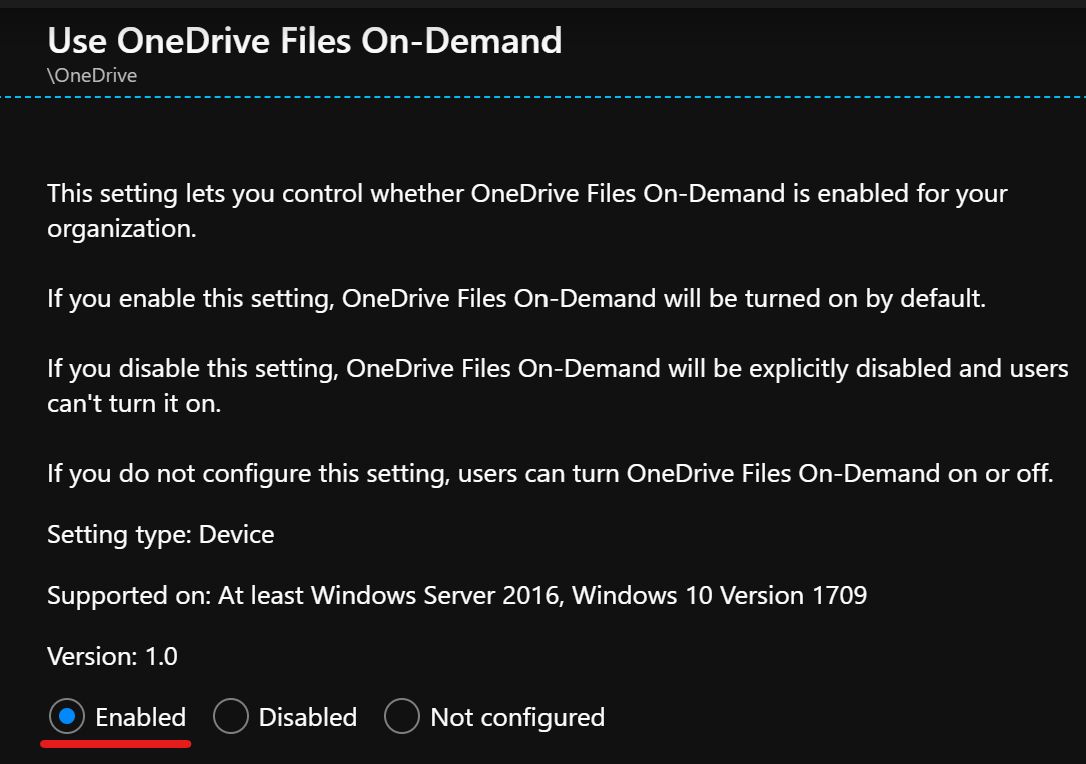
Deployment and User Experience
Once the configuration profile is assigned to the target devices or user groups, the SharePoint Library sync will be automatically configured on the selected Windows devices. Users will notice a new folder named after the Entra ID Tenant Name in their Windows Explorer where they see the synced library. Any files added or modified within this folder will sync with the corresponding SharePoint library, and vice versa.
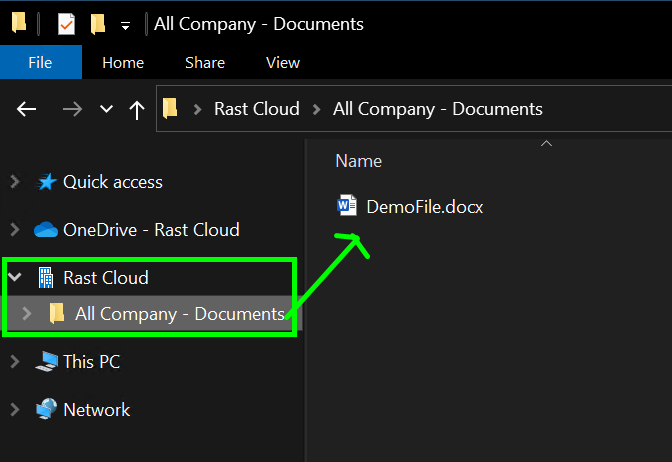
Decreasing the 8-Hour delay
Once you have created and assigned the profile to your devices it can take up to 8 hours until the sync will be applied on your endpoints.
There is a registry key at HKCU:\SOFTWARE\Microsoft\OneDrive\Accounts\Business1 which has the name TimerAutoMount and needs to be an QWORD with the Value 1.
Conclusion
Deploying SharePoint Library sync through Microsoft Intune configuration profiles for Windows devices brings unparalleled convenience and productivity to users working with files stored in SharePoint Online. The seamless integration of SharePoint with Windows Explorer empowers employees to collaborate efficiently, work offline, and access files in a familiar interface, leading to improved teamwork and enhanced productivity. By harnessing the power of Intune and SharePoint, organizations can transform their document management and take productivity to new heights in the modern workplace.