Simplifying Network Drive Mapping with ADMX Templates in Intune for Windows Devices in a Hybrid Environment
31 December 2023
How to map network drives using Intune?
In today’s digital workplace, efficient access to shared network resources is crucial for productivity and collaboration. One way to achieve this is by mapping network drives to Windows devices, allowing users to access files and folders stored on network servers seamlessly. In this blog post, we will explore how to leverage ADMX templates in Microsoft Intune to simplify the network drive mapping process in a hybrid environment.
Understanding ADMX Templates
ADMX (Administrative Templates) templates are configuration files used by Group Policy to define the settings for a particular group of policies. These templates allow IT administrators to manage and enforce policies across Windows devices efficiently. With the introduction of Intune, organizations can now use ADMX templates to configure policies on devices managed by Intune.
Mapping Network Drives with ADMX Templates in Intune
To begin mapping network drives using ADMX templates in Intune, follow these steps:
Step 1: Prepare the ADMX Template:
Obtain the ADMX template for network drive mapping from the Github: https://github.com/DanielBradley1/Public/tree/main/Intune%20Files/Drive%20Mapping. (Credit to Mark Thomas and the HTMD Community for creating this useful ADMX files)
Navigate to https://endpoint.microsoft.com and switch to „Device Configuration“ in the „Windows“ blade under „Devices“:
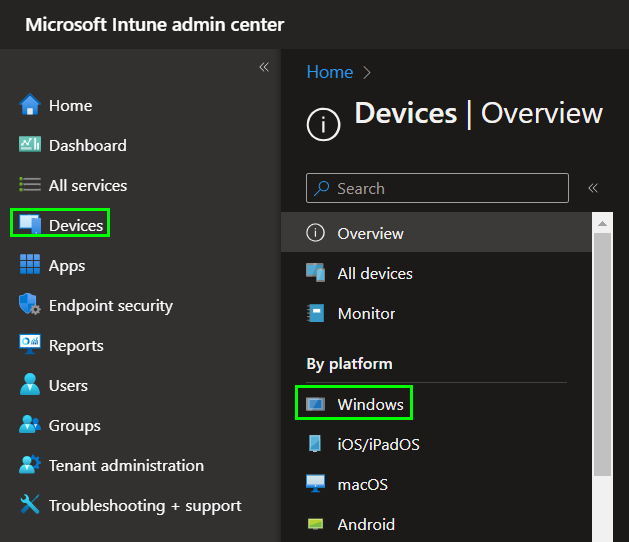
Now Import the ADMX files from the GitHub Download:
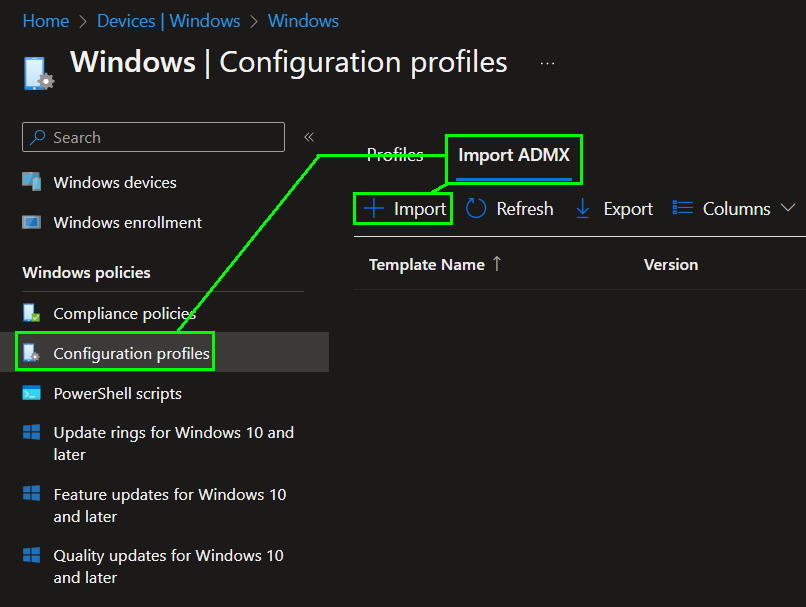
Upload the .admx and .adml files to your tenant. If the upload fails you need to delete them first and then re-upload the files:
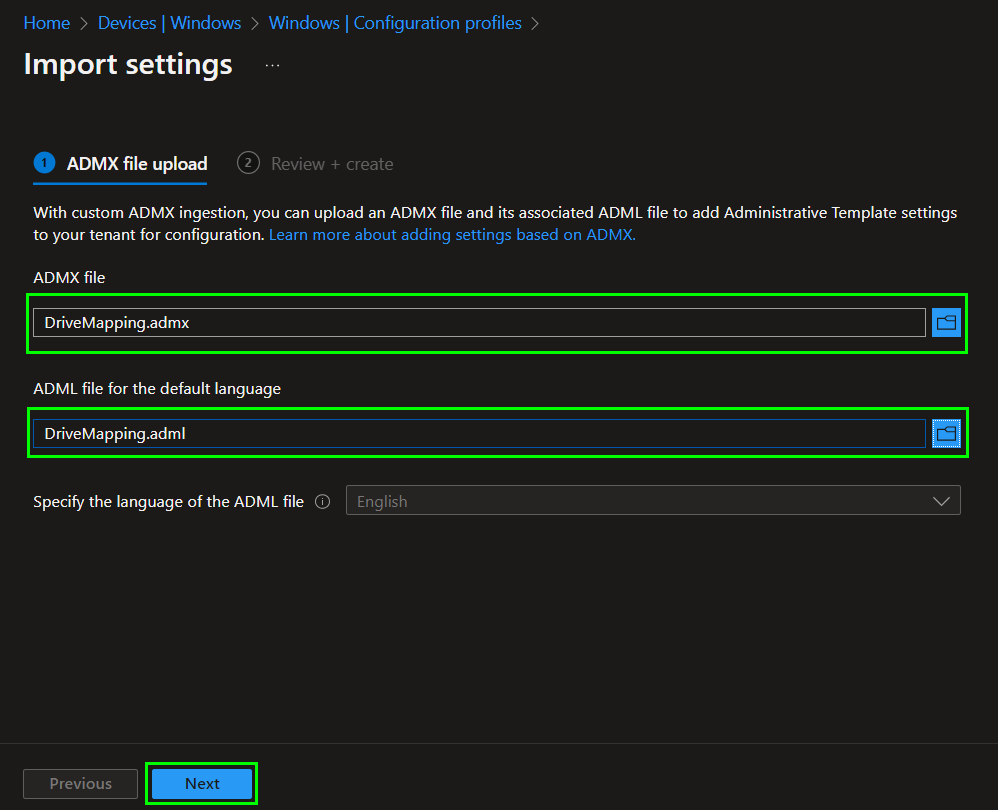
After a successful upload the admx file should be displayed as „Available“:

Now create a new Configuration profile for Windows:
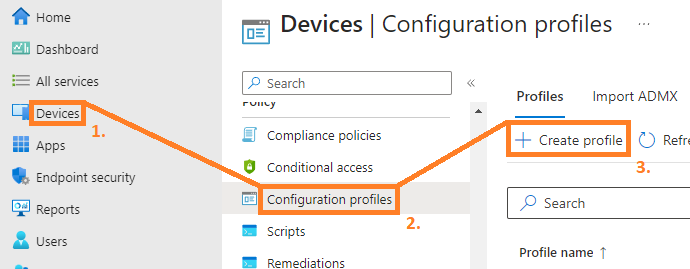
Select „Windows 10 and later“, „Templates“ and then „Imported Administrative templates“:
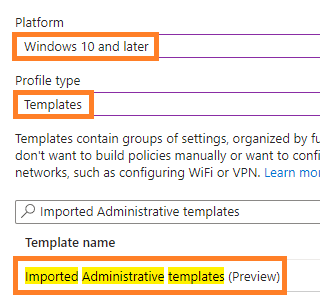
Now you should see all imported ADMX files as well as „Network Drive Mappings“. Select the drive letter that you want to use for your network share to be mapped as:
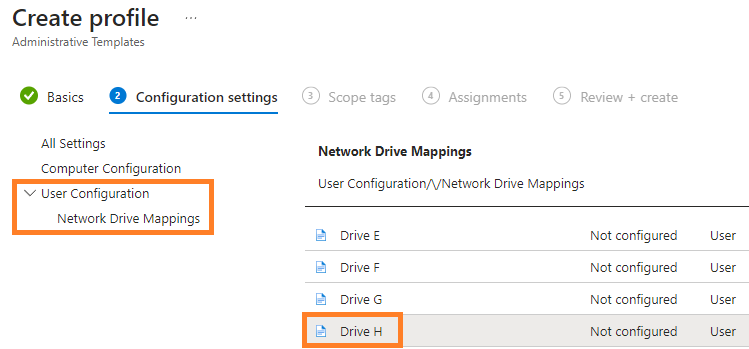
Enable the mapping and define the path from your OnPrem server:
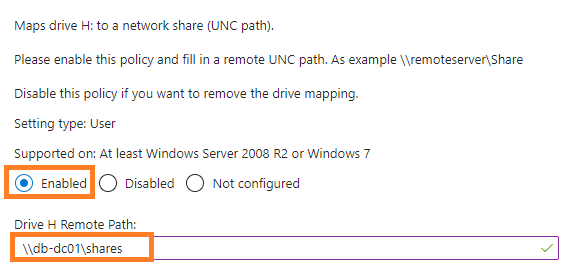
Assign the profile to your clients and wait a few minutes for the profile to be synced.
On assigned workstations the drive should be mapped after a successfully synchronization.
Benefits of Mapping Network Drives with ADMX Templates in Intune
By utilizing ADMX templates within Intune for network drive mapping in a hybrid environment, organizations can enjoy several benefits:
- Centralized Management: Intune provides a centralized management platform, allowing IT administrators to configure and enforce network drive mapping policies uniformly across a diverse fleet of Windows devices.
- Simplified Configuration: ADMX templates offer a familiar and standardized method of defining network drive mapping policies, simplifying the setup and configuration process.
- Granular Control: IT administrators can leverage the policy settings provided by ADMX templates to achieve granular control over network drive mappings, catering to specific user groups or departments as needed.
- Enhanced Security: By centrally managing network drive mappings, IT administrators can ensure secure access to sensitive resources by defining appropriate permissions and credentials for each mapped drive.
Conclusion
Mapping network drives with ADMX templates in Intune for Windows devices within a hybrid environment streamlines the configuration process while providing centralized management and enhanced security. Leveraging this powerful combination empowers organizations to improve productivity and collaboration by providing seamless access to shared network resources. By following the steps outlined in this blog post, IT administrators can efficiently implement network drive mapping policies and take advantage of Intune