How to Optimize Bandwidth Usage with Intune Delivery Optimization?
31 December 2023
Configuring Intune Delivery Optimization
In today’s digital landscape, where remote work and cloud-based services have become the norm, optimizing bandwidth usage is essential for ensuring smooth and efficient operations. Microsoft Intune, a cloud-based management platform, offers a powerful feature called Delivery Optimization that can help you reduce bandwidth consumption while delivering software updates and content to your organization’s devices. In this blog post, we will guide you through the process of setting up Intune Delivery Optimization and optimizing bandwidth usage.
Setup
Step 1: Understand Delivery Optimization
Delivery Optimization is a built-in feature in Intune that uses peer-to-peer (P2P) technology to distribute content efficiently across devices within your organization. By leveraging the network of devices, it reduces the burden on your network infrastructure and decreases the time and bandwidth required to deliver updates and software installations.
Step 2: Access Intune Settings
To configure Delivery Optimization, you need to access the Intune portal. Log in to the Microsoft Endpoint Manager admin center (https://endpoint.microsoft.com) using your administrator credentials.
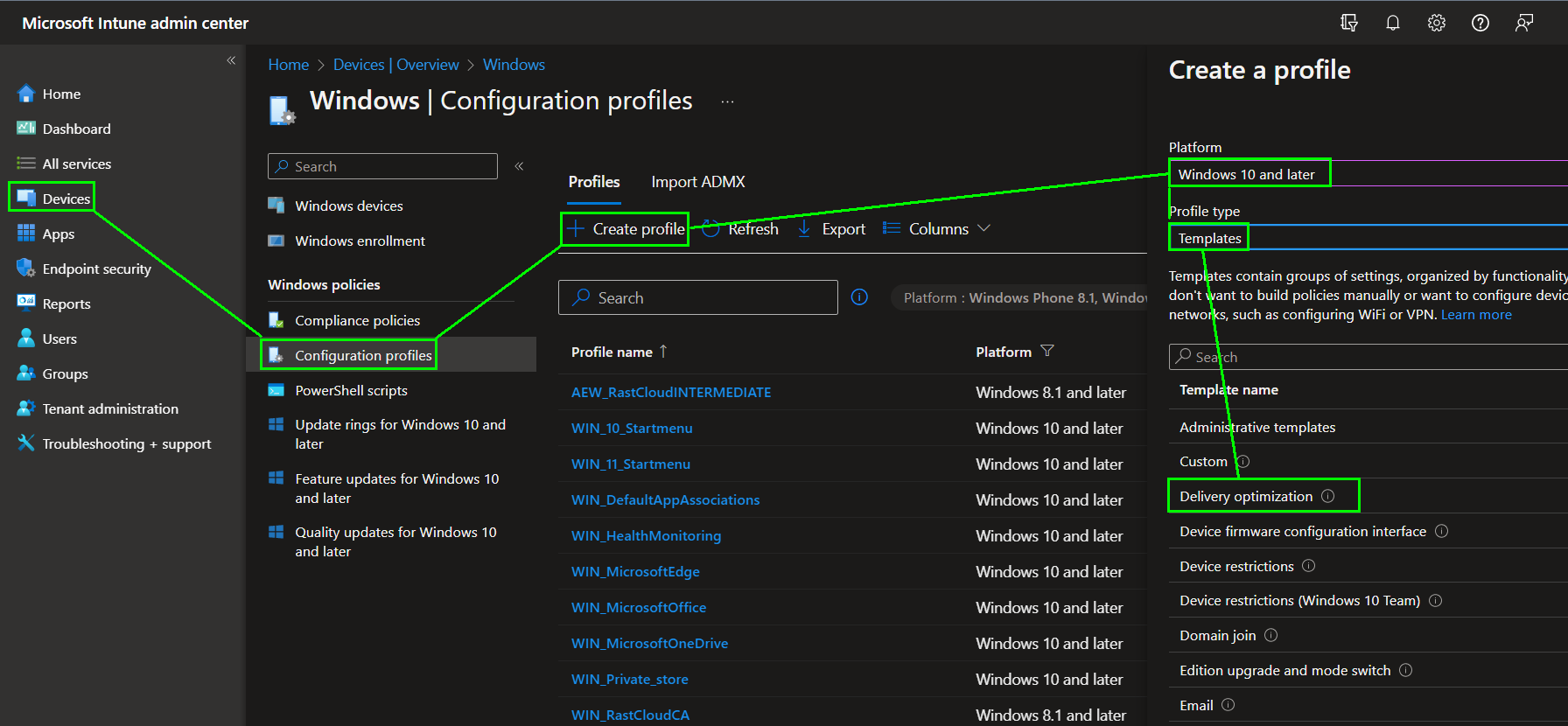
Step 3: Configure Delivery Optimization Settings
- From the admin center dashboard, navigate to
Devicesand selectConfiguration profiles. - Click on the
+ Create profilebutton and choose the platform for which you want to configure Delivery Optimization (e.g., Windows 10). - In the profile creation wizard, provide a name and description for the profile, and click
Next. - On the
Settingspage, selectDelivery Optimizationfrom the list of available settings. - Enable Delivery Optimization by toggling the switch to the
Onposition. - Customize the following settings based on your organization’s requirements:a. Set the
Download modeto specify how content should be downloaded:HTTP only(using only HTTP for content retrieval) orHTTP and peer-to-peer(using both HTTP and P2P).b. Set theUpload modeto determine whether devices can upload content to other devices:HTTP onlyorHTTP and peer-to-peer.c. Adjust theMaximum cache ageto control how long content should be cached on devices.d. Configure theMaximum cache sizeto limit the amount of storage space used for caching content. - Save the configuration profile.
Define the Bandwidth Options depending on your network configuration:
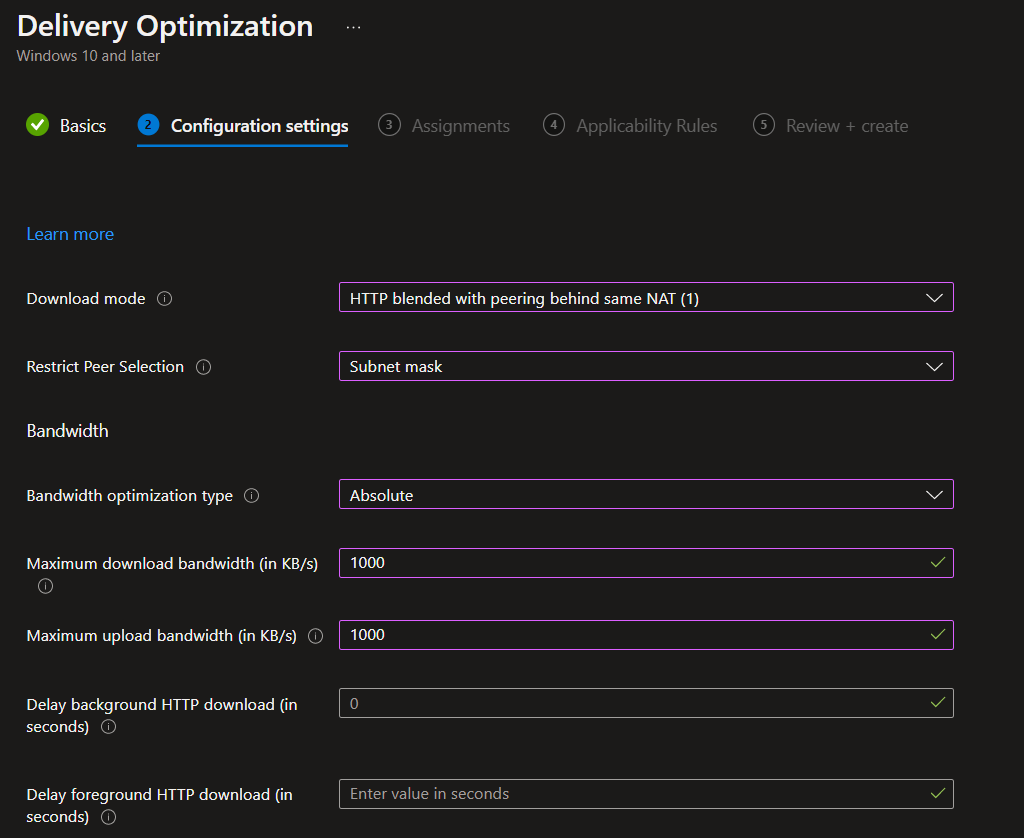
Define the Caching options depending on your setup. Optionally you can define an OnPrem server to serve the cache (Note: You should never configured a Domain Controller for caching purpose):
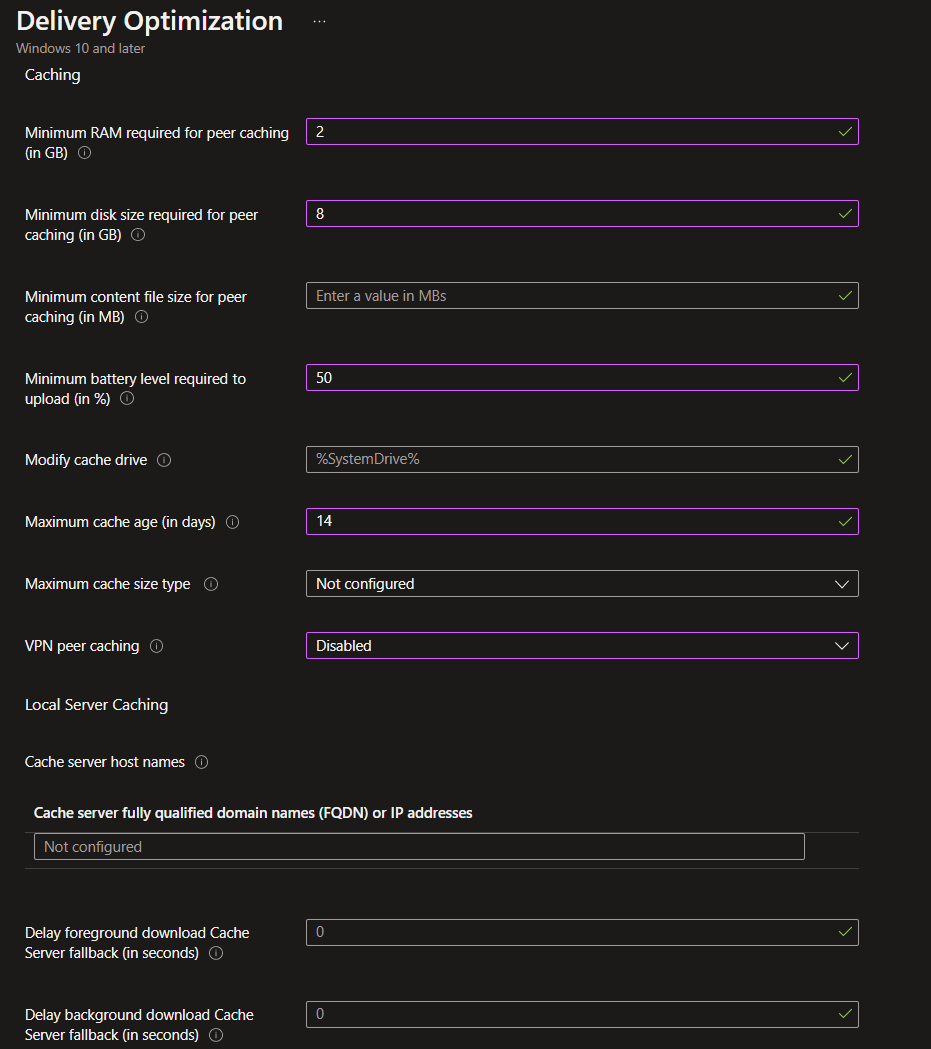
You can start with a simple configuration of those 4 options if you do not need the other settings:
- DO Download Mode: HTTP blended with peering behind the same NAT.
- DO Max Cache Age: 604800
- 604800 (up from 259200)
- DO Min Battery Percentage Allowed To Upload: 40
- This MS Learn recommendation is 60, while the MDM recommendation is 40, so you may adjust as you need it in your environment
- DO Min File Size to Cache: 1
- The 1 MB for min file size is recommended for instances when you have 100 devices or more on your network. Set to 10 MB if you have ~30 devices, or leave as default if there are less.
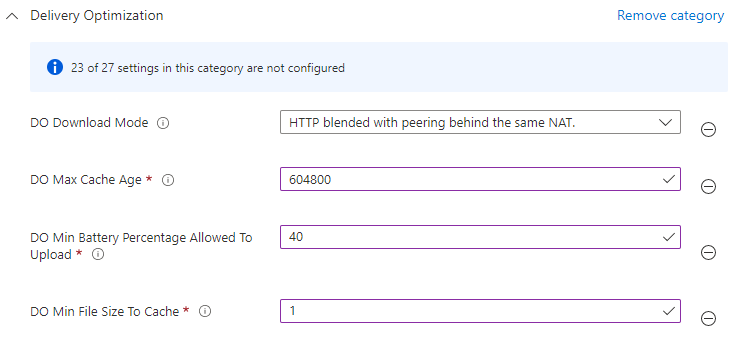
Step 4: Deploy the Configuration Profile
Select the configuration profile you created for Delivery Optimization.
Click on the Assignments tab and choose the group of devices to which you want to deploy the profile. Create and assign one configuration per location.
Review the assignment settings and click Save to deploy the profile.
Step 5: Monitor and Optimize
Once Delivery Optimization is configured and deployed, it’s essential to monitor its performance and optimize it for your organization’s specific needs. Here are a few tips:
- Regularly review the bandwidth usage reports in the Intune portal to gain insights into the effectiveness of Delivery Optimization and identify areas for improvement.
- Adjust the Delivery Optimization settings based on your organization’s network capacity, device distribution, and content requirements.
- Leverage the peer-to-peer caching and distribution capabilities of Delivery Optimization by strategically placing devices in your network to maximize efficiency.
- Keep devices connected to the network during content distribution to ensure content can be shared between devices effectively.
If you have deployed Log Analytics for Windows Updates for Business you can check whether the delivery optimization really works or not:
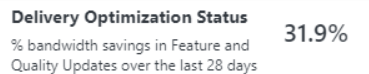
Conclusion
Microsoft Intune’s Delivery Optimization is a valuable tool that can help you optimize bandwidth usage while delivering software updates and content to your organization’s devices. By configuring Delivery Optimization and implementing best practices, you can reduce the strain on your network infrastructure, improve content distribution speed, and enhance the overall user experience. Take advantage of this powerful feature to streamline operations and ensure efficient software delivery across your organization.