How to setup and use Windows 365 Cloud Boot?
31 December 2023
What is Cloud Boot?
With Windows 365 Boot, a Windows 11, version 22H2 PC lets you choose to log directly into your Windows 365 Cloud PC as the primary Windows experience on the device. When you power on your device, Windows 365 Boot will take you to your Windows 11 login experience. After login, you will be directly connected to your Windows 365 Cloud PC with no additional steps. This is a great solution for shared devices, where logging in with a unique user identity can take you to your own personal and secure Cloud PC.
Which requirements must be met?
If you want to use the Windows 365 Boot you need Windows 11 based Endpoints with minimum version 22H2 and in the Edition Pro or Enterprise. Also those Endpoints need to be enrolled in the DEV Channel of Windows update as the feature is currently in public preview. Later you can rollout Windows 365 Boot to the regular Update Channels from Windows Update. Every User who needs to use Windows 365 Boot also needs an Windows 365 Cloud PC License assigned. Lastly to configure the Windows 365 Boot you need the Intune Administrator Role on your Admin account, with this account you are going to create the Boot and Cloud PC provisioning policies.
Create a Windows 365 Boot Policy
Switch to https://endpoint.microsoft.com and go to Devices. In the Devices Blade navigate to Cloud PC creation and click on Windows 365 Boot:
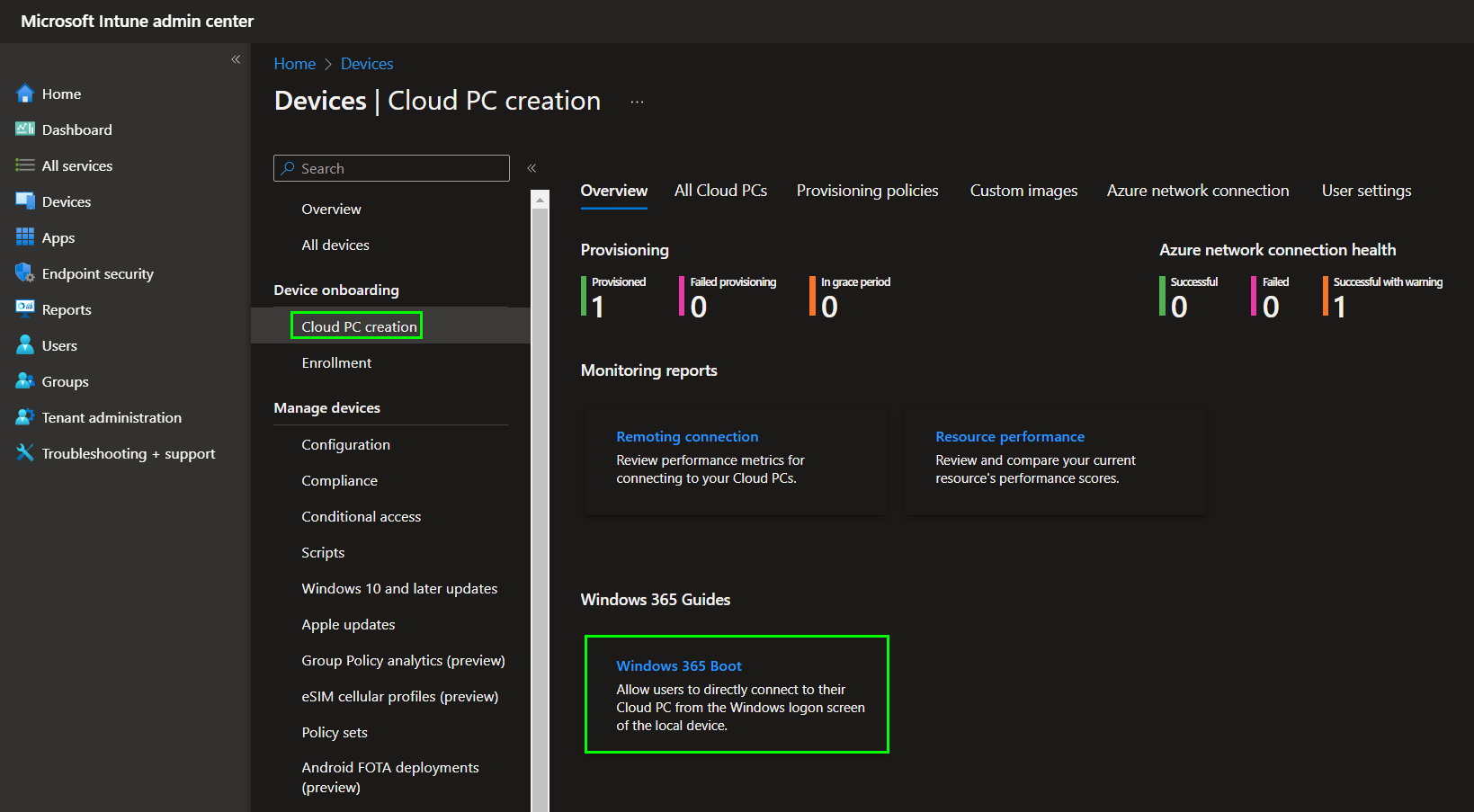
If you want you can read the Introduction now, if not please click on „Next: Basics“:
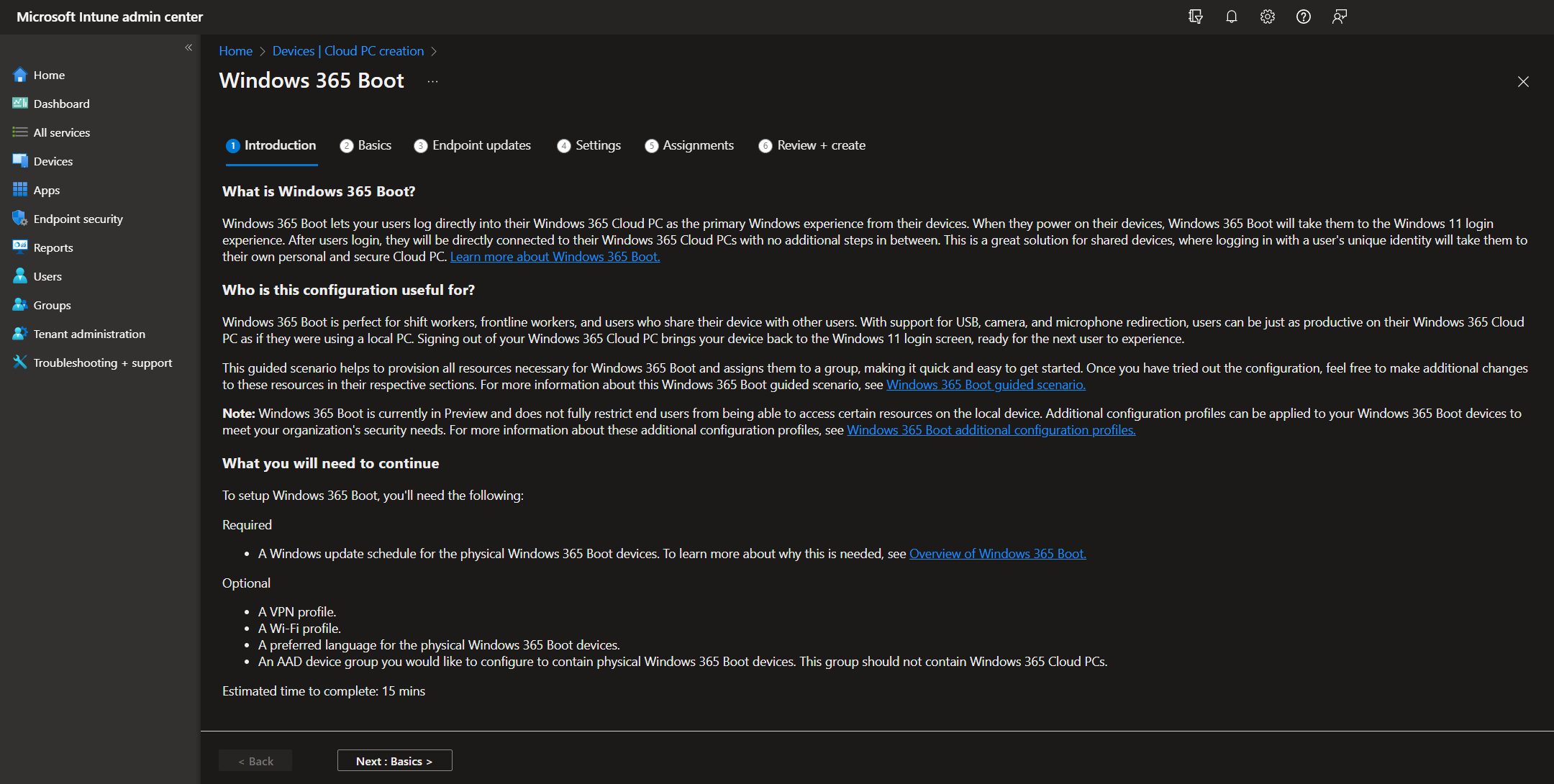
Now you can define an additional Endpoint hostname template but you need to define an Prefix for the resources that will be created in your environment. At the bottom of the page you can see which resources will be created from the wizard:
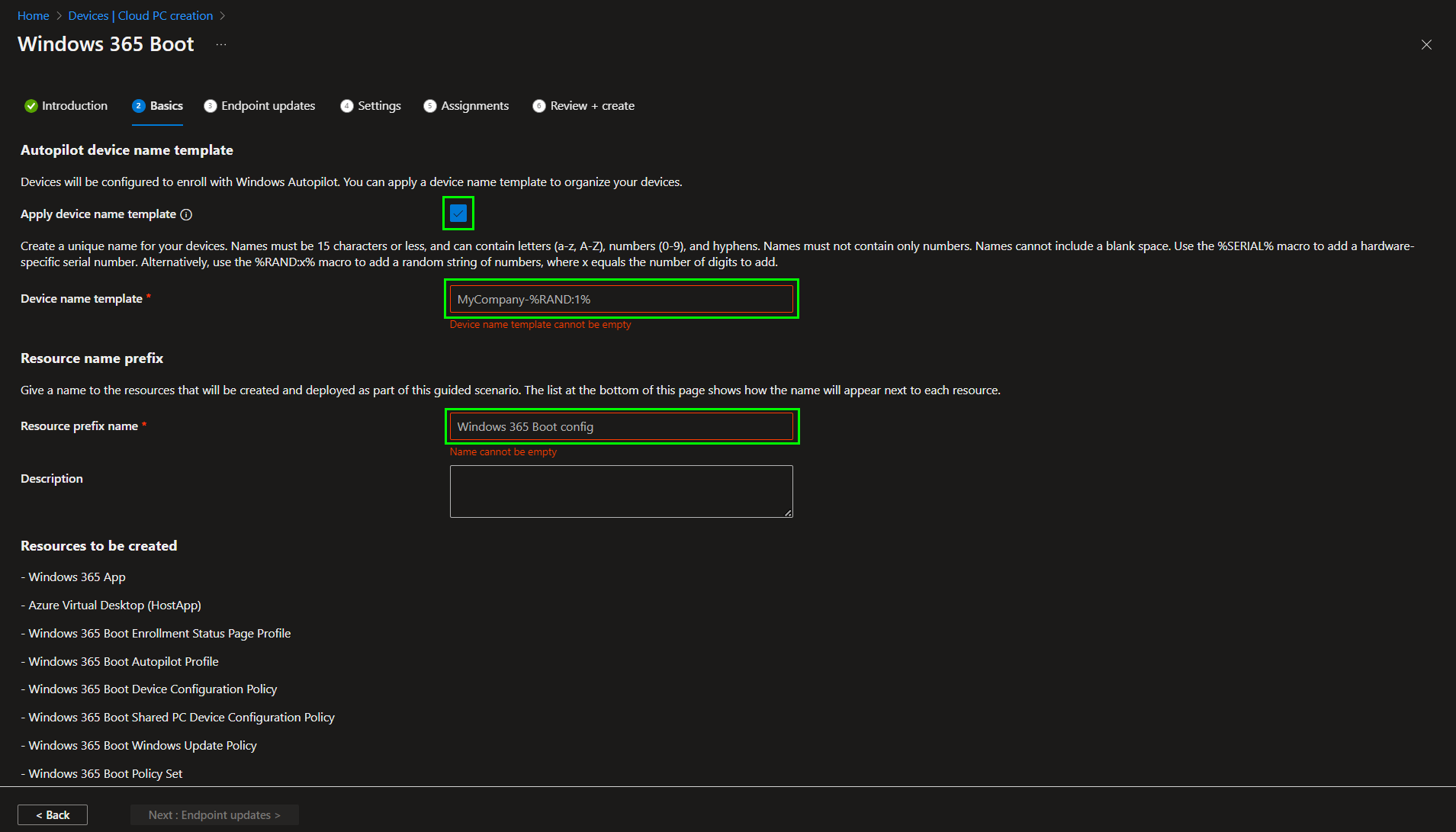
Afterwards we need to define how our physical Endpoints will be updated to keep them secure. Feel free to configure it as your company is used to:
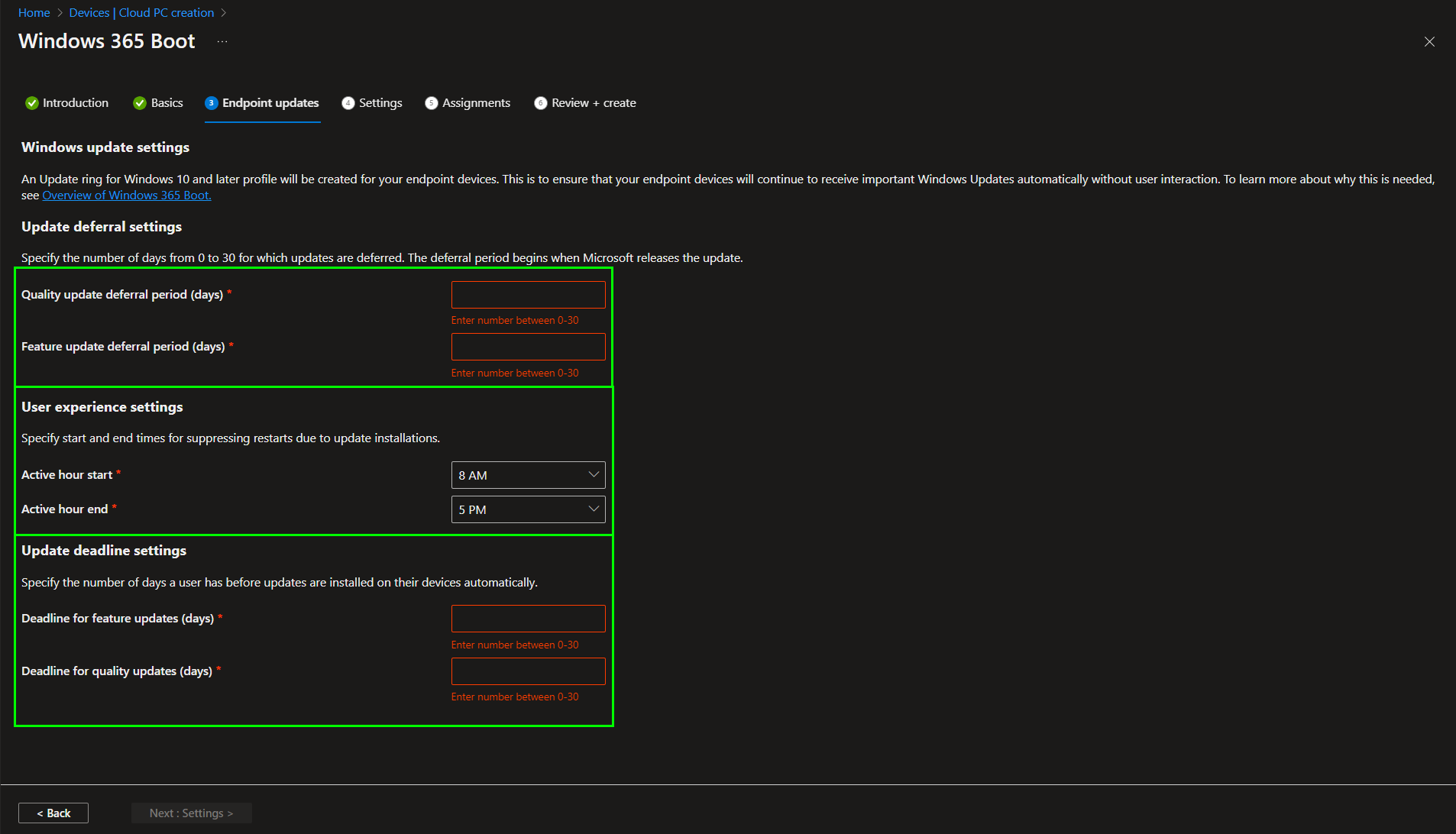
The last configuration step is to assign an optional VPN and WiFi Profile if you have configured those in your Intune environment and to set the preferred Language for the Endpoints. You also can set the Language on the Endpoint default:
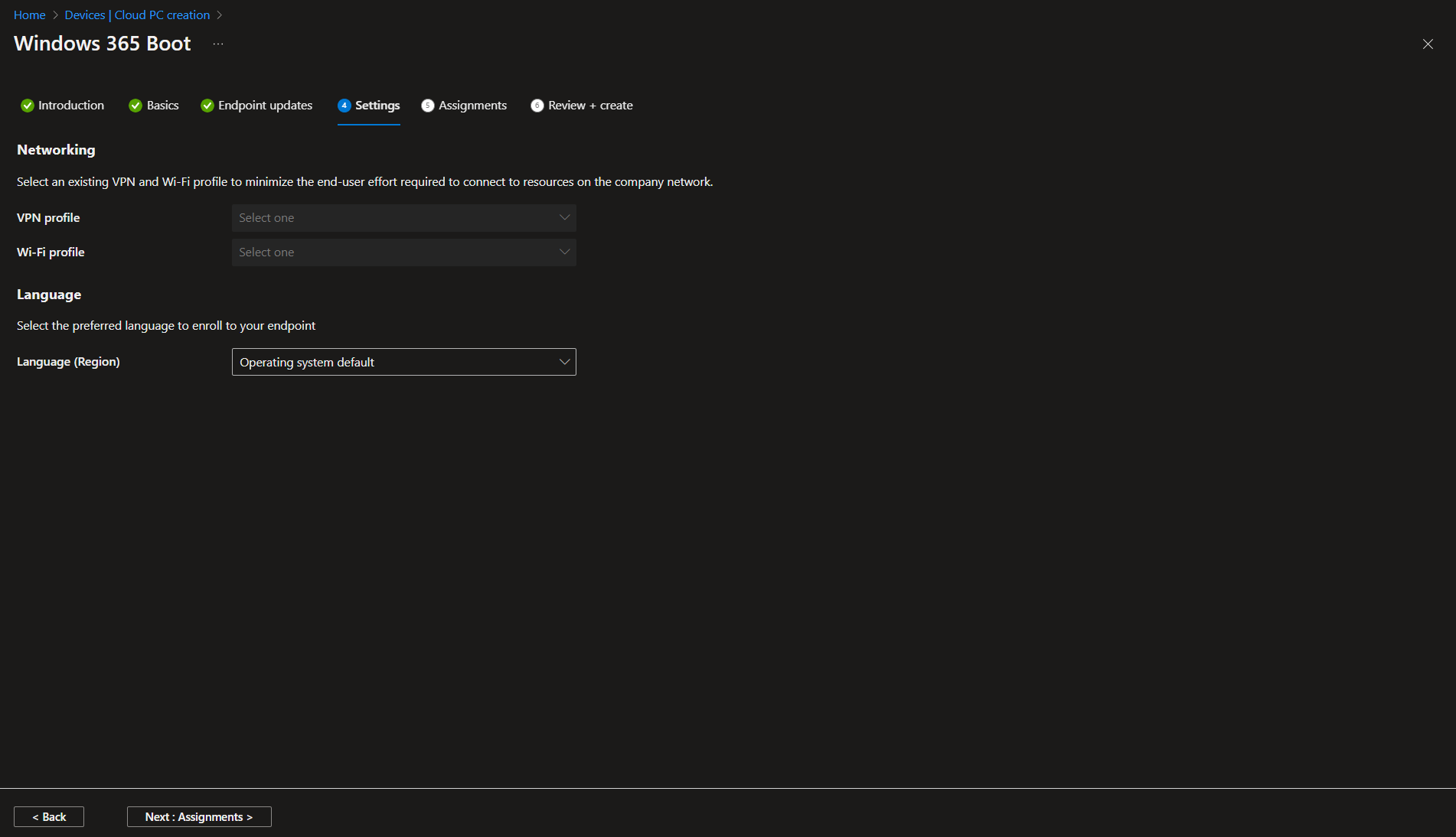
Assign the configuration to on existing AAD device group or create a new one to finish the wizard:
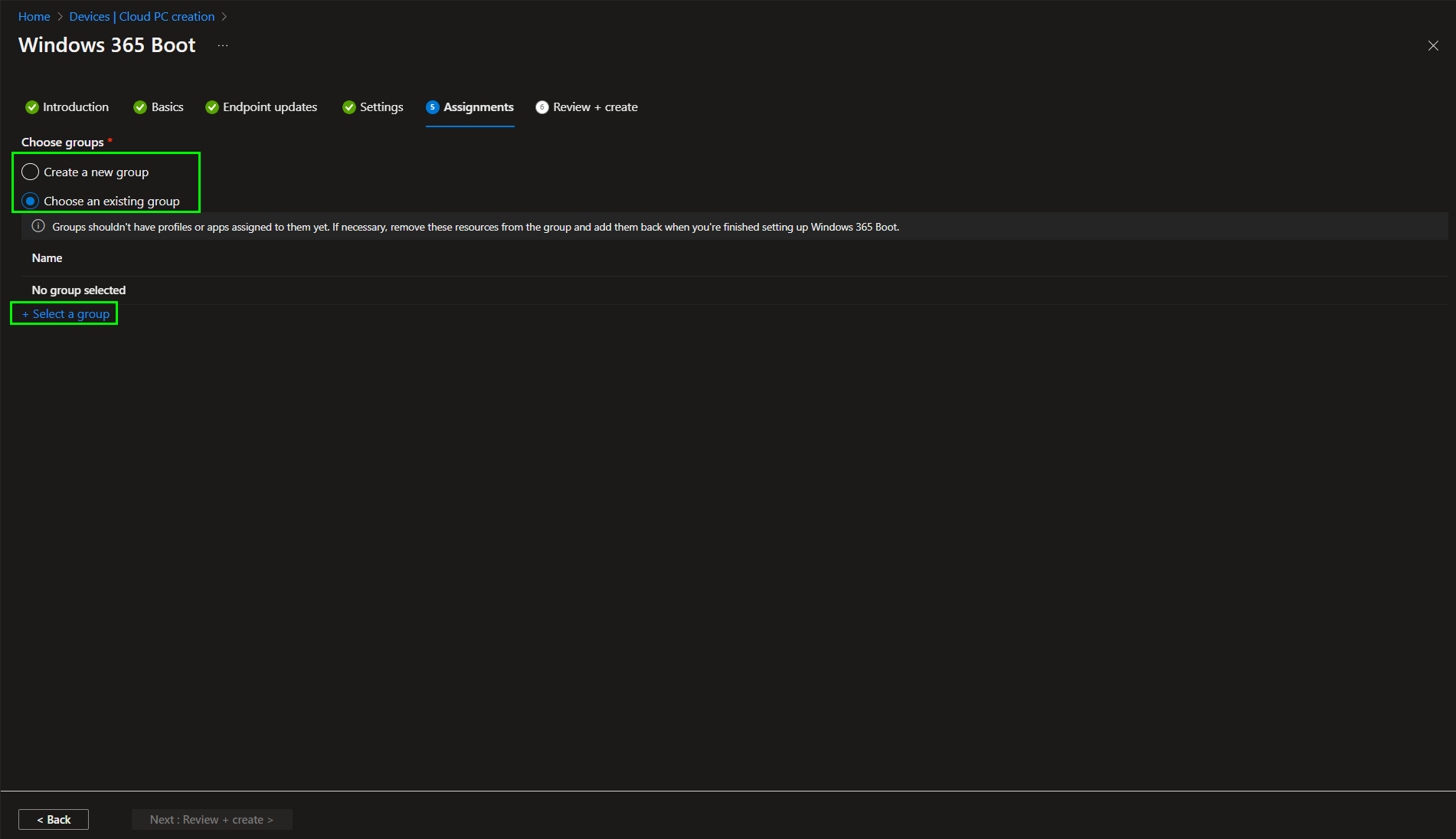
Microsoft recommends assigning the settings to both Windows 11 endpoints that received a device wipe and new endpoints out of the box. If you deploy Windows 365 Boot to an existing Windows 11 endpoint, you should remotely wipe the endpoint afterwards.
Once ready, all your endpoints in the Azure AD group you attached or created will receive the resources assigned and Windows 365 Boot will be enabled in a couple of hours.
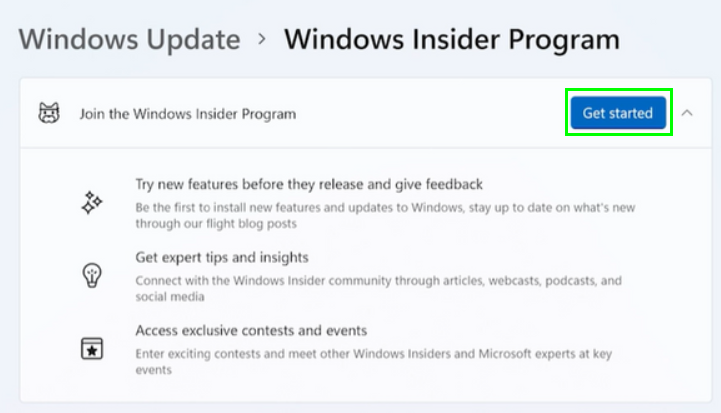
Join the Windows Insider Program (only for Preview)
While the Windows 365 Boot is in preview your Endpoints need to be enrolled in the Windows Insider Program to receive Updates from the DEV Channel. To do so, switch to the Settings and select the Windows Update blade. Here follow the steps in the Windows Insider Program view.
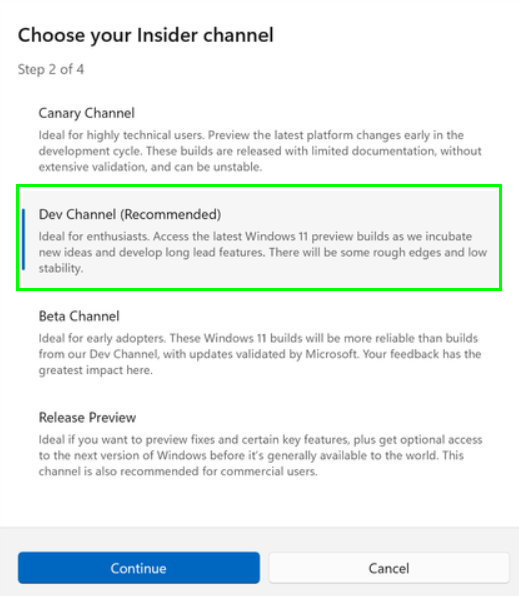
Select the „Dev Channel“:
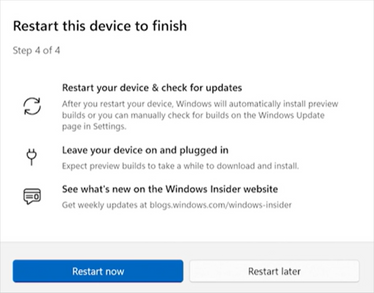
Wait for the configuration to be applied and then restart your device:
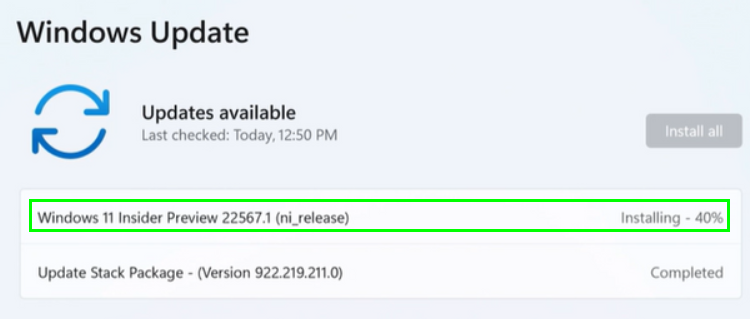
Go back to the Windows Update blade in the Settings and check for the „Windows 11 Insider Preview“ Update: Once all Windows updates have been installed, the Windows 365 Boot feature will be activated!
Endpoint Experience
On an Endpoint where Windows 365 Boot is enabled the user will see a normal Windows 11 lockscreen:
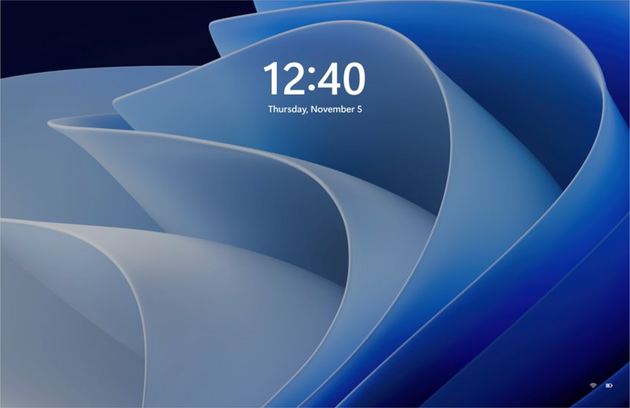
The Endpoint needs to be connected to the Internet. Either by cable or wifi. If you need to connect to WiFi you can click on the WiFi Icon in the right bottom of the lockscreen window:
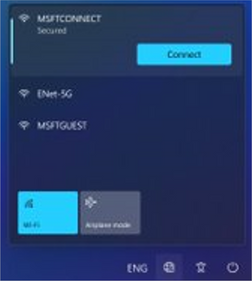
Now that you have an Internet connection start to sign in to the Endpoint:
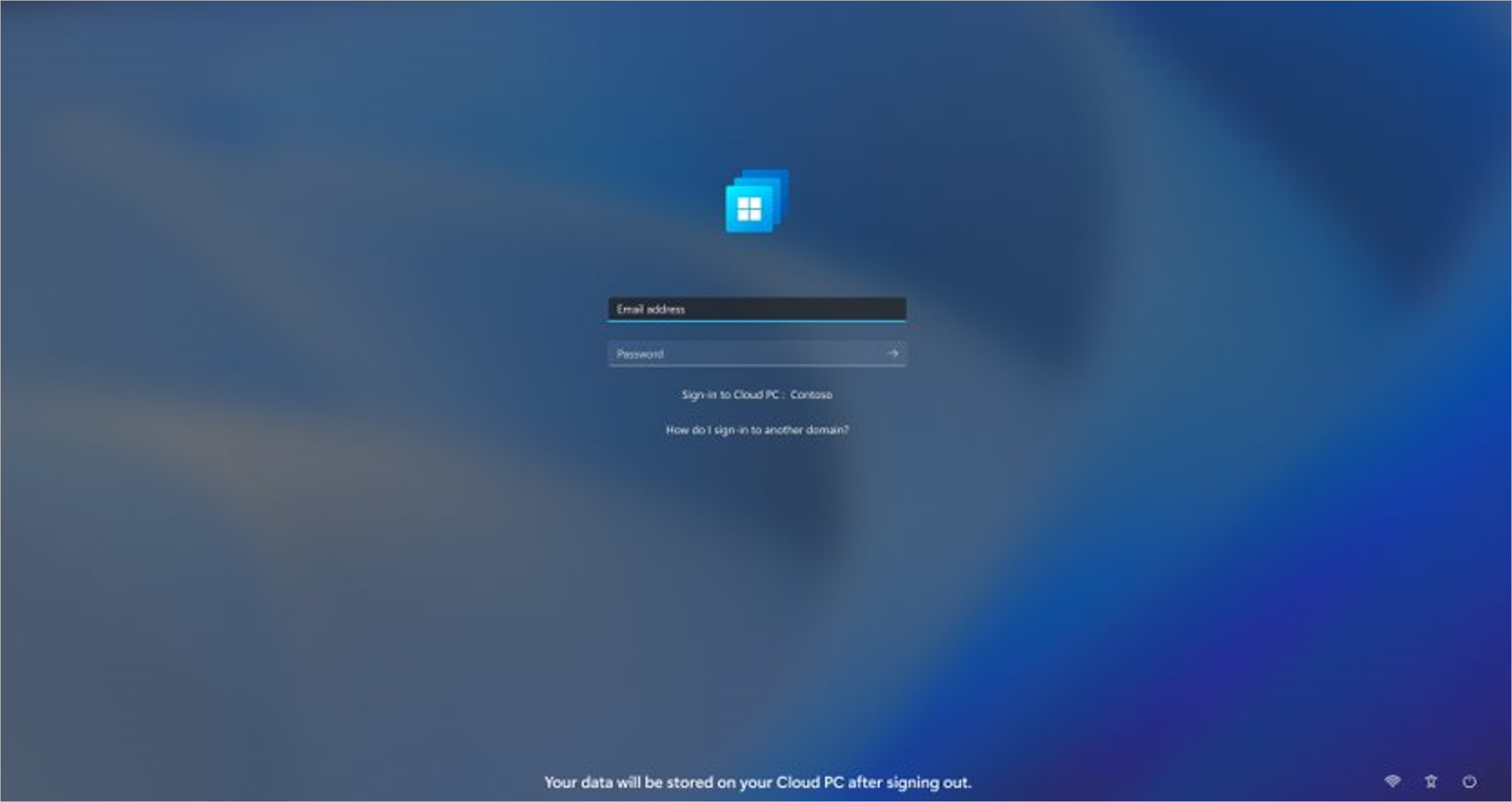
This page will show you that you are logging into a Cloud PC and that your data will be stored on that Cloud PC instead of your local Endpoint. After you have authenticated with your credentials your Endpoint will connect to your assigned Cloud PC:
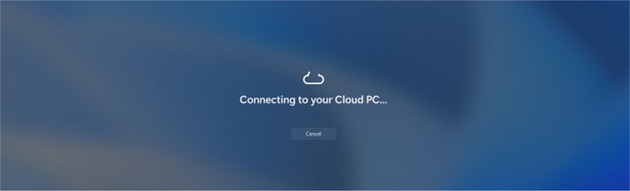
Only a few seconds and your ready to start or continue working on your Windows 365 Cloud PC with an Experience as it would be on your local Endpoint:
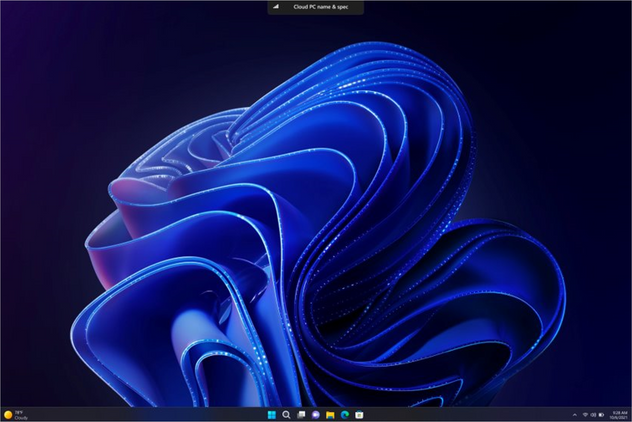
When you log off from the Cloud PC, the state of the Cloud PC will reflect the local Windows login screen, meaning you or someone else from your organization can directly login again to use the same machine to connect to a Cloud PC.