Pre-Provision Windows devices with Windows Autopilot
31 December 2023
What is Autopilot Preprovisioning?
Windows Autopilot is a cloud-based deployment and device management service that streamlines the process of deploying Windows devices, making it easier for IT administrators to manage and maintain their organization’s devices. One of the key features of Windows Autopilot is pre-provisioning mode, which allows IT administrators to prepare a device for deployment before it even arrives at the organization.
What is pre-provisioning mode?
Pre-provisioning mode is a feature of Windows Autopilot that enables IT administrators to pre-register a device with Windows Autopilot before it is even delivered to the organization. By doing so, IT administrators can configure the device with all the necessary settings, policies, and applications before it arrives, making it ready for use as soon as it is unboxed.
Pre-provisioning mode also enables IT administrators to customize the Windows out-of-box experience (OOBE) for users, making it easier for them to set up their new devices. By configuring OOBE settings such as language, keyboard layout, time zone, and Wi-Fi network, IT administrators can ensure that the device is ready for use as soon as the user turns it on.
How does pre-provisioning mode work?
Pre-provisioning mode works by registering a device with Windows Autopilot before it is delivered to the organization. This can be done in a number of ways, depending on how the devices are purchased and delivered.
For example, if the devices are purchased from an authorized reseller, the reseller can provide the device ID to the IT administrator, who can then register the device with Windows Autopilot. Alternatively, if the devices are purchased directly from the manufacturer, the manufacturer can provide a CSV file containing the device IDs, which can be uploaded to Windows Autopilot by the IT administrator.
Once the device is registered with Windows Autopilot, the IT administrator can configure the device with all the necessary settings, policies, and applications using tools such as Microsoft Intune or System Center Configuration Manager. These settings can include things like:
- Configuring the device for a specific language and keyboard layout
- Setting the time zone and date/time format
- Installing necessary applications and software updates
- Configuring Wi-Fi and VPN settings
- Enrolling the device in a mobile device management (MDM) solution
- Applying security policies, such as requiring BitLocker encryption
Once the device is configured, it can be delivered to the user, who can then complete the OOBE process and start using the device right away.
Benefits of pre-provisioning mode
Pre-provisioning mode offers a number of benefits for IT administrators, including:
- Reduced deployment time: By pre-configuring devices with all the necessary settings and applications, IT administrators can reduce the time it takes to deploy devices, enabling users to start using their new devices more quickly.
- Improved user experience: By customizing the OOBE process and pre-configuring devices with the necessary settings, IT administrators can provide a more seamless and user-friendly experience for users.
- Increased security: By applying security policies and configuring devices with encryption, VPN, and other security measures, IT administrators can ensure that devices are secure from the moment they are deployed.
User Experience
So now lets have a look on how the Pre-Provisioning appears.
Lets start by clicking the Windows-Key on your Keyboard 5 times when you first boot your Client. Note that a wired network connection is required and you should have a power chord plugged in. Do not click anything else as 5 times the Windows-Key.
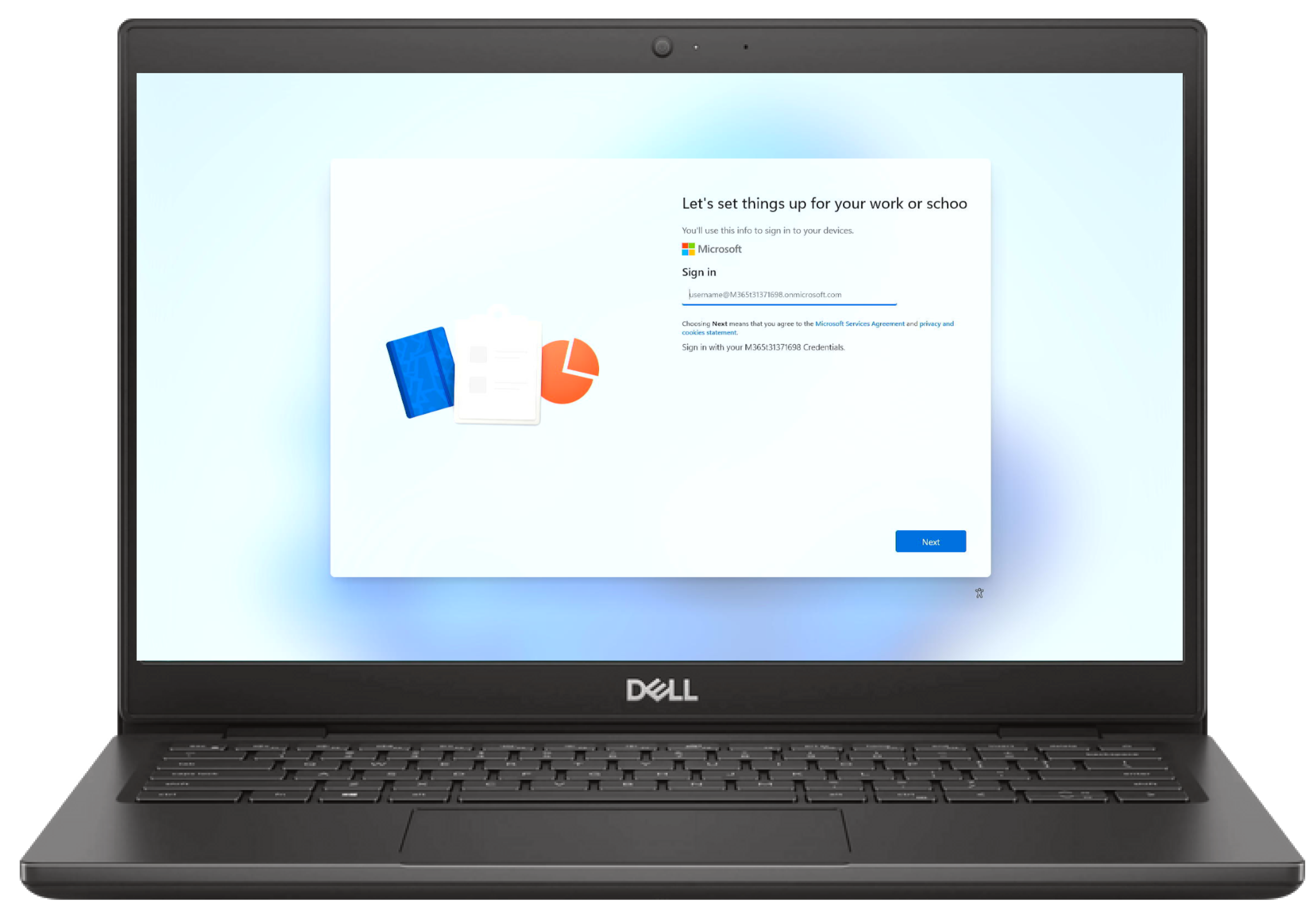
Now select the „Pre-provisioning with Windows Autopilot“ option from the menu.
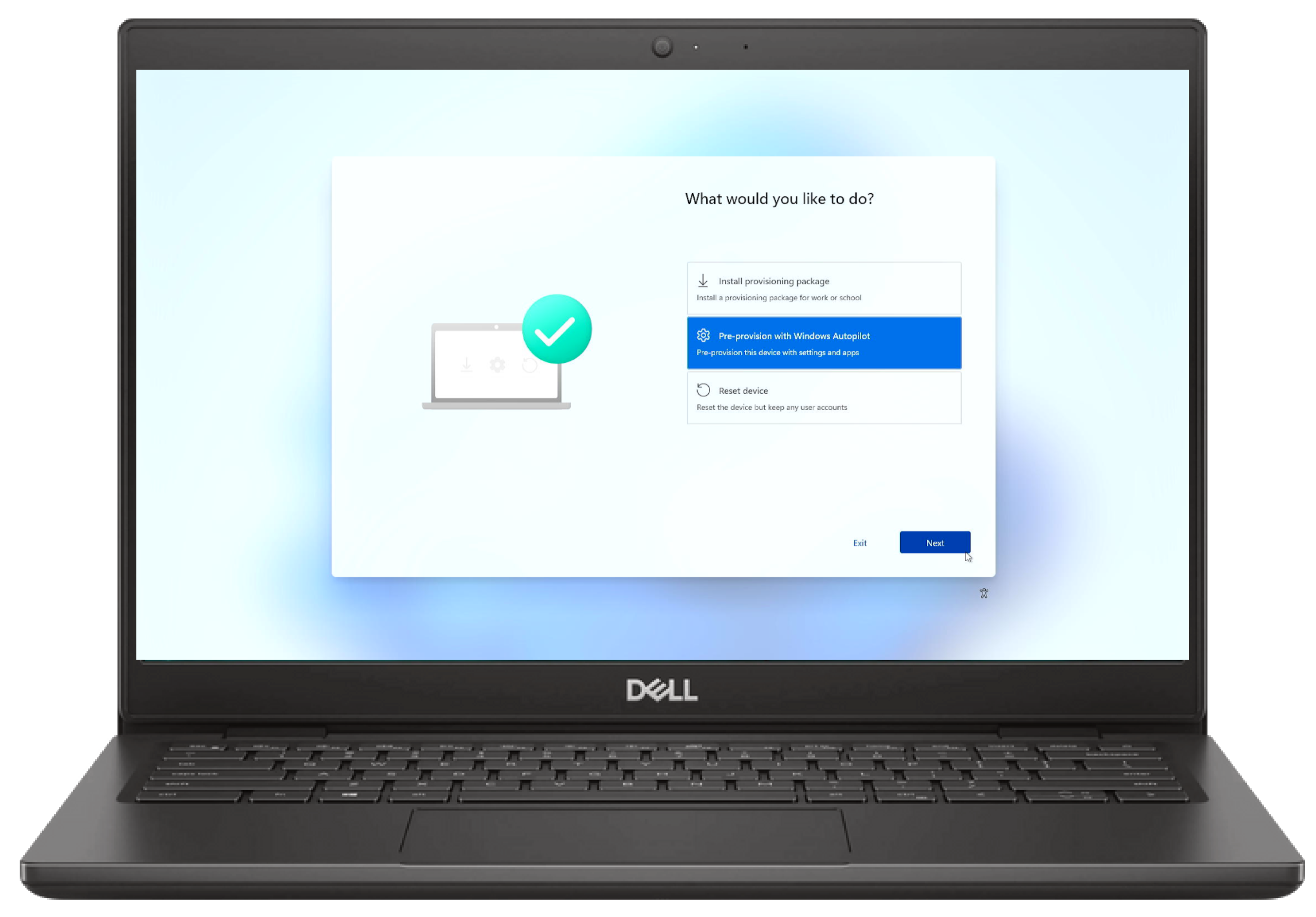
Review that the right configuration is detected and then click on Next.
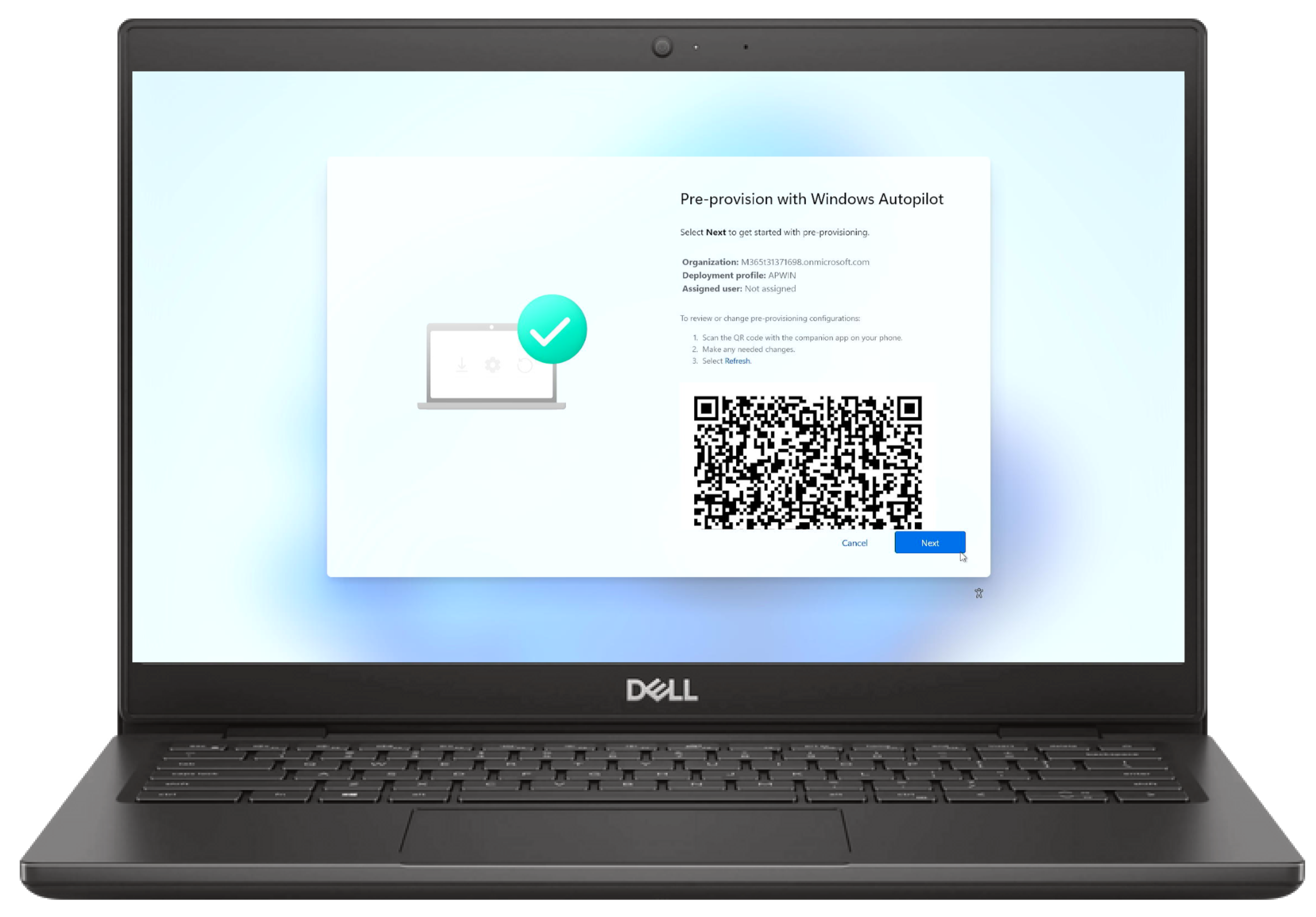
Now the Client will be joined to your Azure AD and registered to Microsoft Intune.
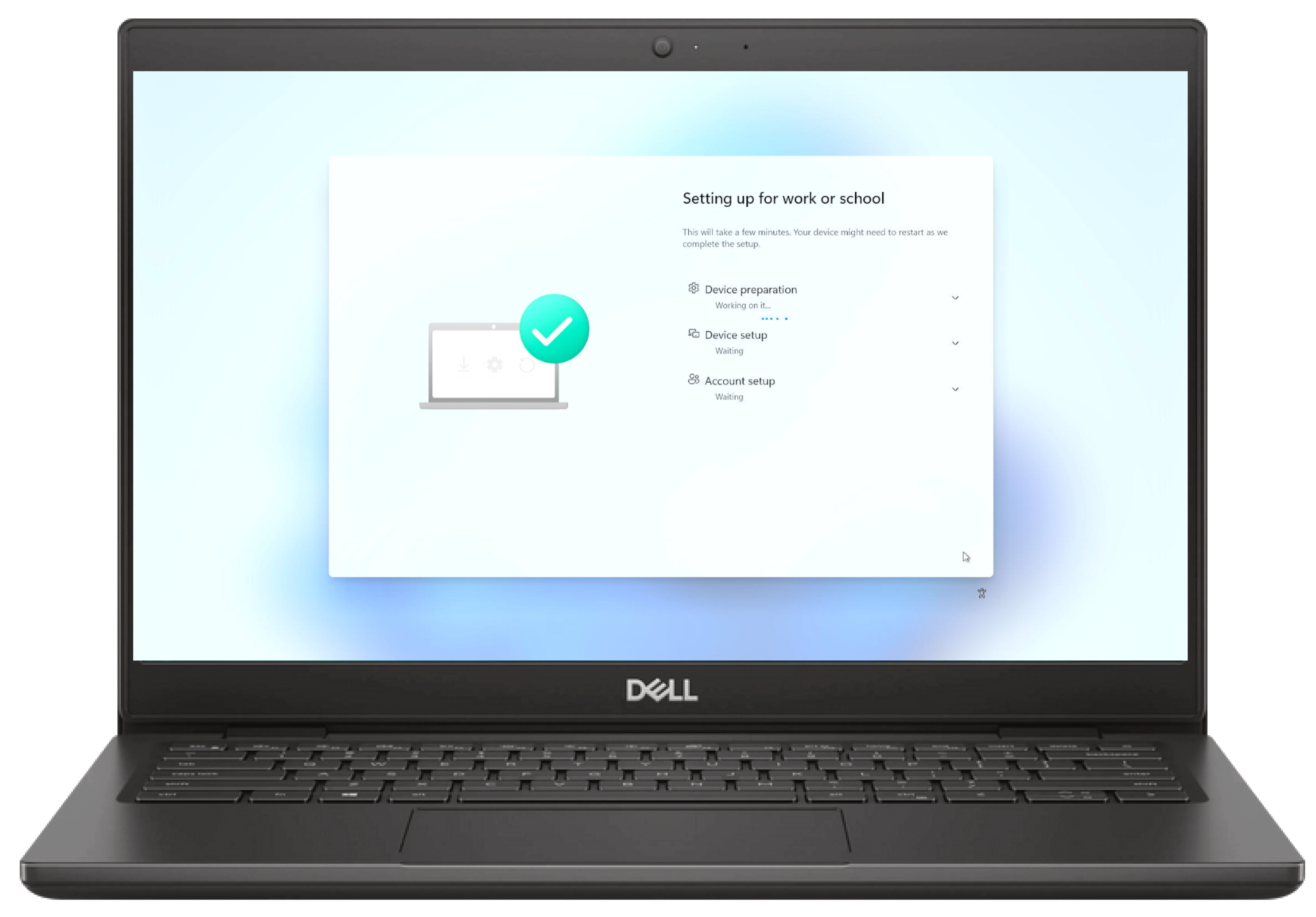
With the next steps your Client will also download and apply assigned configurations or application deployments. This step might take some time.
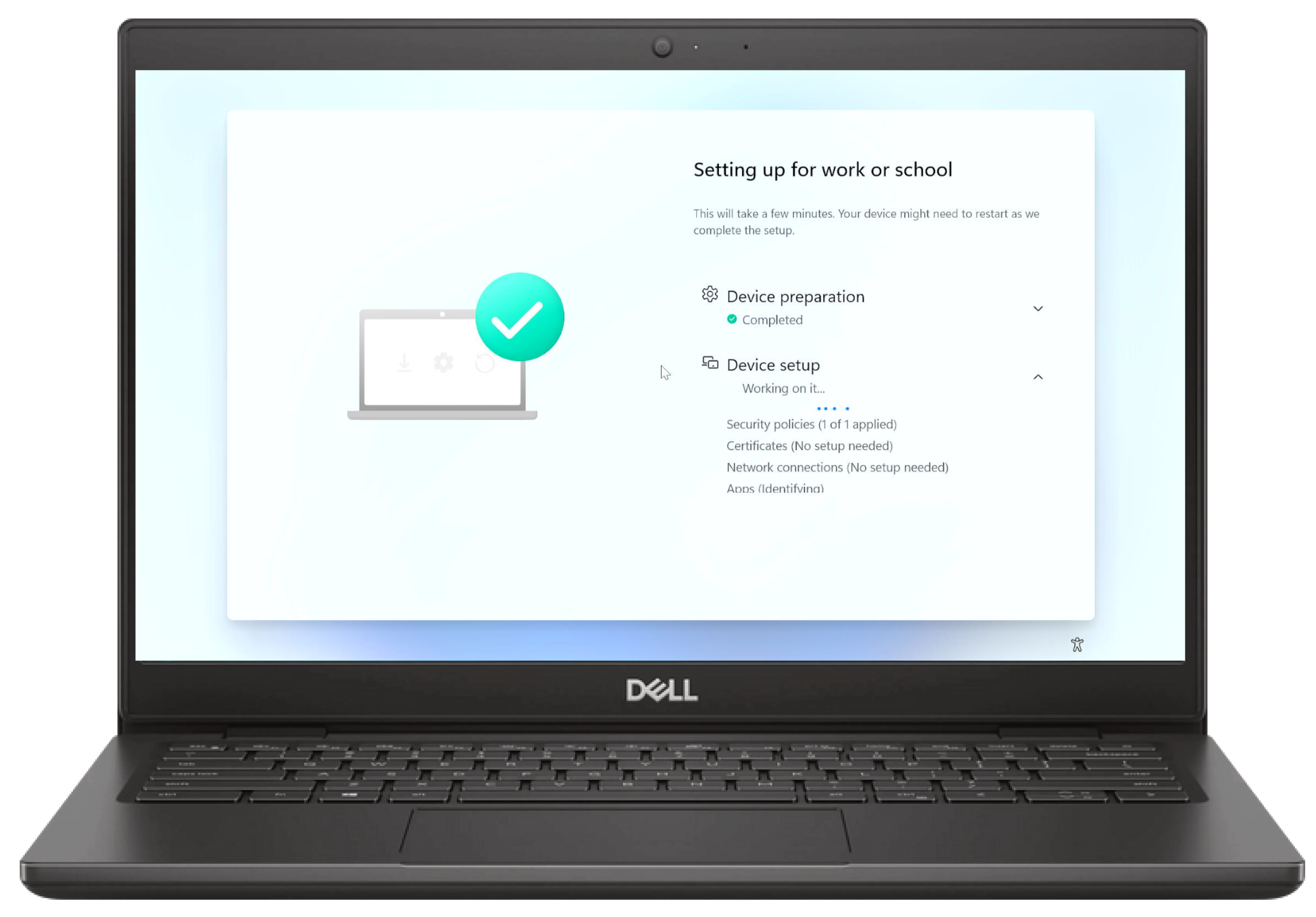
Now your Client will tell you that all assignments have been applied. Please click on Reseal. This will power off the device so that you can ship it to its new user.
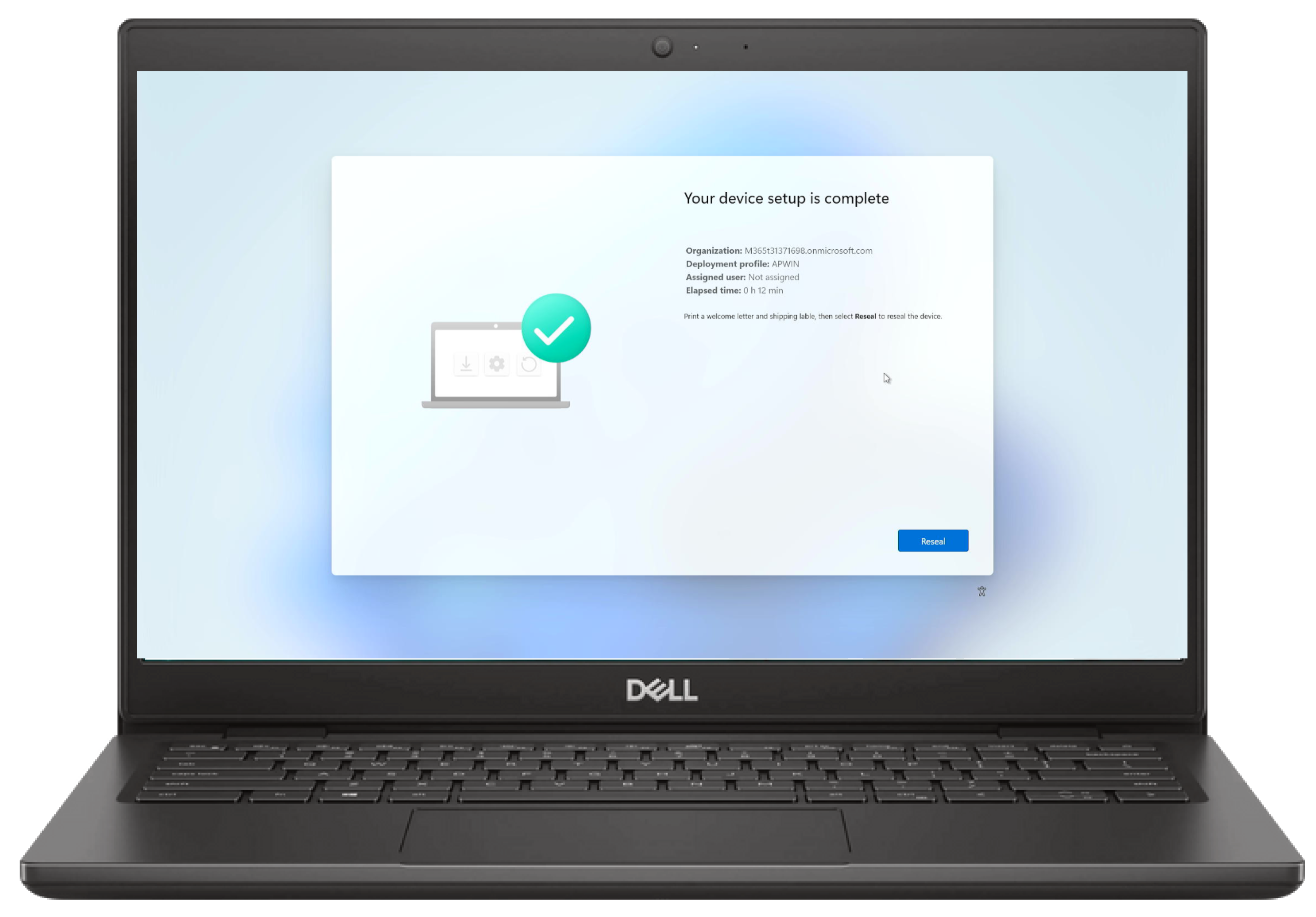
When the new user receives the new device he only has to power it on, connect to a network (wired or wireless) and sign in with their credential. Now the device will check if there are new or user dedicated assignments and it will apply those too. After a short delay the user can use the newly deployed device.