Changing the Windows system language via Microsoft Intune
31 December 2023
How to change the Windows display language through Intune?
If you need to be able to change the system language of Windows clients via Microsoft Intune, you can do this using an Intune configuration profile. This can be the case, for example, if you have set up all of the company’s clients in English and then added them to Intune via autopilot, but there are users in the company who need a different display language.
In order to be able to implement this requirement, we first have to provide the respective Local Experience Pack (LEP) as a managed app in Intune. For this we can use the Windows Store as a source or in the future the WinGet package manager. In this example, I deployed the LEP from the Windows Store:
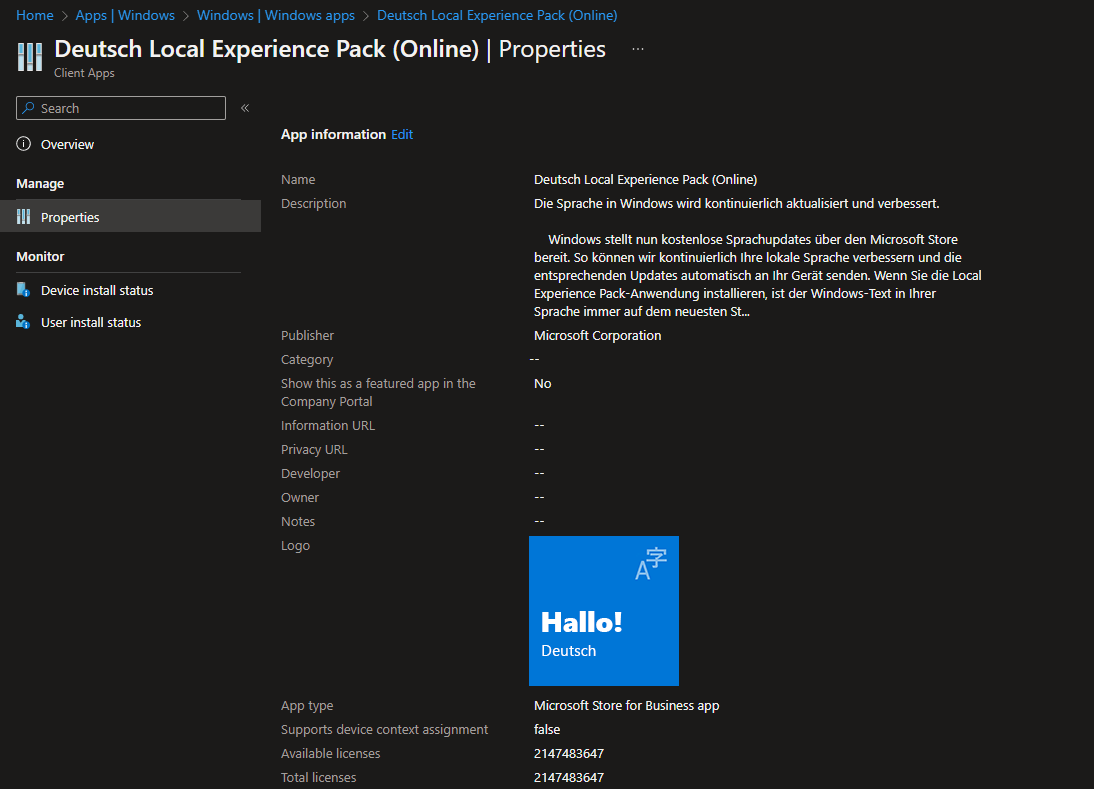
We assign this application to the clients on which we want to change the display language. The installation is carried out in the background without user interaction. In order to activate the installed LEP, we need an additional configuration profile.
To do this, we select „Settings Catalog“ as the type and then configure the display language for all logged-in users:
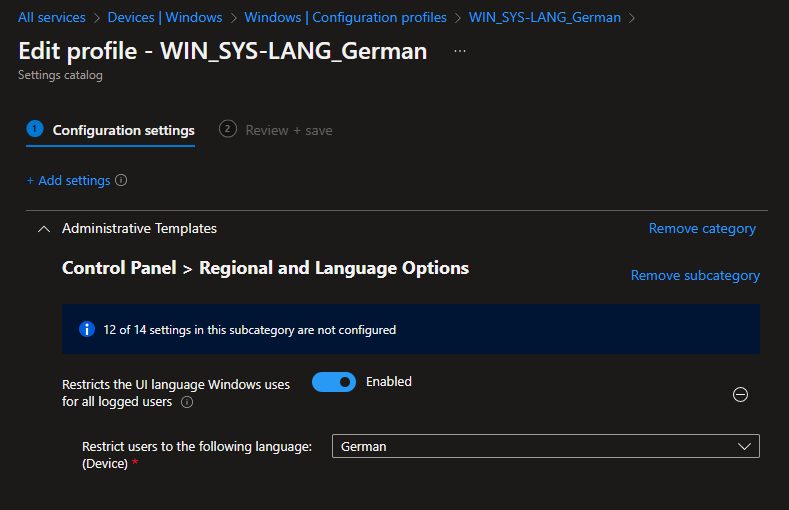
The desired language can be selected via the drop-down menu:
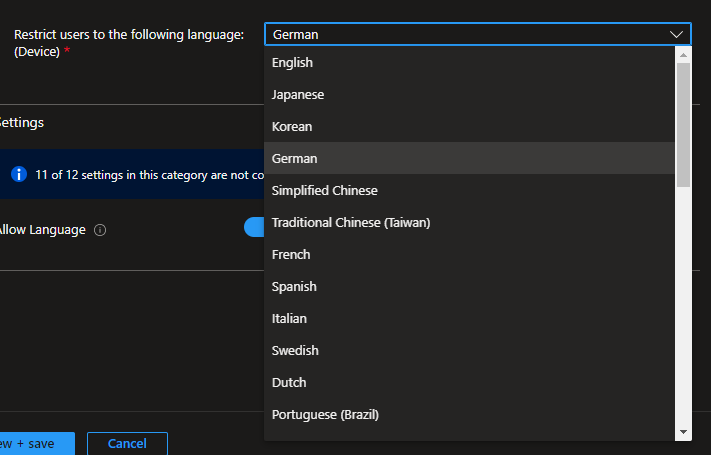
Optionally, it makes sense to activate the item „Allow Language“ so that users can then adapt or change the language pack, for example to be able to choose other keyboard layouts:
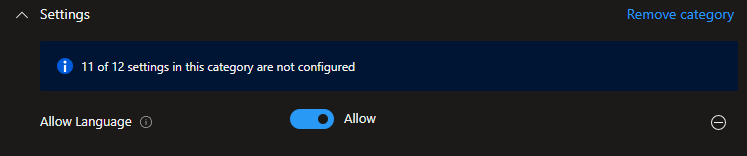
After the LEP and configuration profile are assigned and installed on the client, the client needs to be restarted once. With the restart, the system language changes, this change is already visible on the login screen, since the user name and password are then already displayed in the selected language.
Adding and Managing Languages during Windows Autopilot Deployment
Welcome back to another insightful journey into the realm of Modern Work Solutions by Microsoft. In this blog post, we’re about to delve into a crucial aspect of Windows Autopilot deployment that can greatly enhance user experiences – adding and managing languages during the setup process. Whether you’re a seasoned IT professional or just embarking on your Modern Work Solutions adventure, the ability to customize language settings can make a world of difference in user satisfaction and productivity. So, let’s roll up our sleeves and explore how to seamlessly integrate additional languages into your Windows Autopilot deployments.
Adding Languages during Windows Autopilot Deployment
During the Windows Autopilot Out of Box Experience (OOBE), we can use PowerShell commands to add additional languages. For example, to install the German language (de-de), follow these steps:
Install-Language -Language de-de
This command ensures that the German language pack is installed during the Autopilot setup, allowing users to select it as their preferred language.
Once the desired language is installed, you can set it as the system’s preferred UI language with the following command:
Set-SystemPreferredUILanguage -Language de-de
This command configures the system to display the user interface in the specified language, creating a seamless multilingual experience for the user.
Combine both commands in one script and assign that script to your Autopilot deployment group. To combine those commands in one simple script you can create a short script.
Changing or Removing Languages
Users may want to switch their system’s display language even after the initial setup. To accomplish this, they can use the Set-SystemPreferredUILanguage command again, specifying the desired language.
Set-SystemPreferredUILanguage -Language en-us
This will change the system’s display language to English (United States), for instance.
If you need to remove installed languages to free up space or streamline language options, you can use the following command. For example, to uninstall the German language pack:
Uninstall-Language -Language de-de
This command removes the specified language pack from the system. Of course you can run those commands also after the Autopilot phase but it is nice to know that you are able to change the System display language with this script commands within the Autopilot phase to customize Windows installations more.
Conclusion
In the dynamic world of IT and Modern Work Solutions, flexibility is key. With the ability to add, change, and remove languages during and after Windows Autopilot deployment, you empower your users to work comfortably and efficiently in their preferred language. This not only enhances their productivity but also reflects your commitment to delivering a tailored, user-centric experience.
Remember, it’s these little details that can make a big difference in the overall satisfaction of your users.